

Armadillo Army
User's Manual
Copyright 2003-2007
American Printing House for the Blind, Inc.


Armadillo Army
User's Manual
Copyright 2003-2007
American Printing House for the Blind, Inc.
2007/03/27
Armadillo Army is a maze game which uses three mazes with lanes that are wide and bright. The game is designed to cause the student to practice and perfect his lateral eye movements, vertical eye movements, searching skills, timing skills, visual discrimination skills, peripheral detection skills, eccentric viewing skills, and eye-hand coordination. The maze is a two-dimensional overhead view as with Pac-man, but is much larger.
Armadillos are over-running Texville. Only you can save the city.

The main character is Tex, a yellow humanoid with a ten-gallon hat, whose goal it is to gather up goodies in the maze and yet keep away from the dust devil and armadillos which roll at random through the maze. As Tex gathers up goodies, he gets points. When he gets enough points, he accumulates power with which he can zap armadillos and make them disappear.
Armadillo Army requires the following minimum system:
This help file contains the entire documentation for Armadillo Army. The file is suitable for translation into braille and embossing. See the file aa_doc.htm on the disc. See Appendix A or the What's New file for tips on common questions using Armadillo Army. You may also find additional information about Armadillo Army on the APH web site at www.aph.org/tech/. You may also be interested in joining the Armadillo Army mailing list where the program is discussed and new betas appear first. To subscribe to this list, send a blank email to [email protected].
This document uses the "+" to indicate a series of keys that should be pressed together. The notation Alt+F, for example, means to hold down the Alt key, then while that key is still down, press the F key. Once the F is down, release the F and the Alt. You should not type the +; it is merely used to show that two or more keys should be pressed together.
In addition to this documentation for information about Armadillo Army's operation, you may wish to subscribe to the Armadillo Army email list. This list lets you speak to other users and directly to the developers of the product and provides you an opportunity to make suggestions and observations that can help the product improve.
To join the Armadillo Army email list, send a blank email to [email protected].
To get started with Armadillo Army, you must first install the program.
To install this program, insert the CD into your CD-ROM drive. Within a few seconds, the disc should start spinning and the Setup program should start.
If your CD-ROM drive does not automatically start the Setup program, press Ctrl+Esc (or press the Windows key) and press the letter "R" to open the Run dialog. At the Run dialog, type d:\setup and press Enter. Replace the "d:" with the actual letter of your CD-ROM drive.
If you don't know the letter of your CD-ROM drive, open the My Computer icon on your desktop, open the CD-ROM drive that contains your program CD, then open the program Setup.exe.
Once Setup starts, follow the instructions displayed on screen. Before you can proceed with Setup, you must agree to the End User License Agreement that Setup displays.
Once the software is installed, you will not need the CD to use the program.
Pressing F1 displays this manual in a window.
To start the software, find its icon on the desktop or go to the Start menu and open the Programs folder. Use the arrow keys to find the program's name and press Enter.
When the program starts, you see an introduction screen that shows several pieces of information about the game. You also return to this screen when you finish a game and select Play Again.
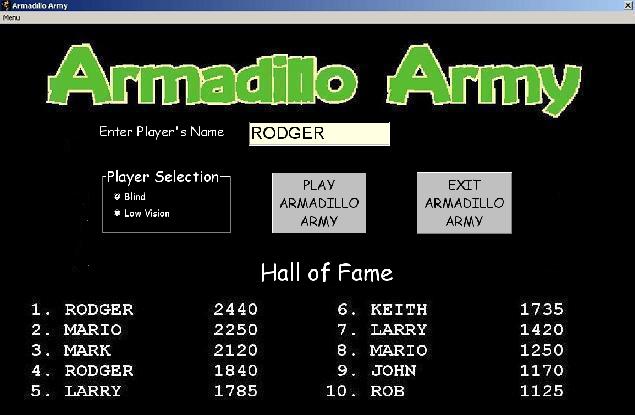
The introduction screen lets you identify yourself. Before playing the game you should enter your name in the edit box. This lets your name show up in the Hall of Fame where the names and high scores of the players with the best scores get recorded and displayed.
Armadillo Army remembers your name, so once you enter it you may use the Play Armadillo Army button immediately to start the program.
The Player Selection control lets you decide how the game should appear and how much speech feedback you desire. There are two choices: Blind and Low Vision. When you select Blind, the game provides audible feedback that lets a blind user play the game. See Additional Sounds for details on how to interpret the additional information. Selecting Low Vision eliminates thee additional speech feedback.
The Play button starts game play.
The Exit button exits the game.
The best ten player's names and scores are stored in the game's Hall of Fame. You see the Hall of Fame on the introduction screen, so be sure and enter your name before you start game play.
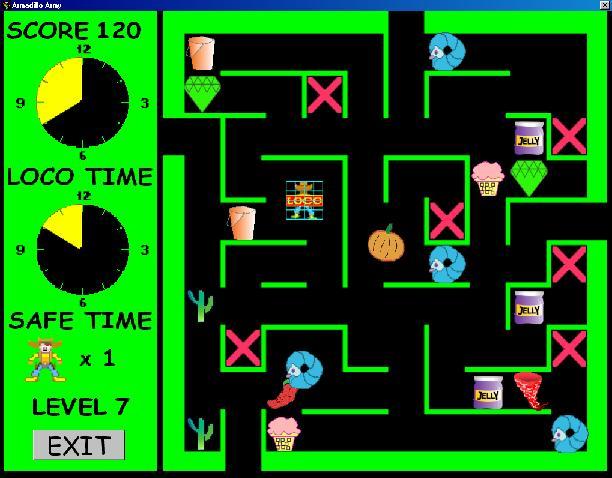
The game screen contains two sections--the information panel and the maze.
The first thing displayed on the information panel is the player's score. Next is the loco Timer. This Timer displays the amount of time Tex is 'loco' (a condition he acquires after eating a pepper). During this time Tex travels in the opposite direction of the arrow key pressed, that is if you press the up arrow he travels down. Below the Loco Timer is the Safety Timer. The Safety Timer shows the time Tex is protected from the armadillos and a dust devil. (Tex is safe for a few seconds after encountering a cactus.) The next part of the panel shows the number of "Dillo Outs" Tex has left, the level number, and the EXIT button.
To the right of the information panel is the game maze. The maze is a ten-unit by ten-unit grid, rendering 100 squares in which to move, camp out, or grab goodies. This is where all the action takes place.
When you press the "Play Armadillo Army" button, the game begins. Armadillos start roaming through the maze. Tex appears in a Free Camping Zone in the center of the maze. Scattered throughout the maze are goodies. The pattern of goodies differs in each level.
You must clear the playing field of goodies while keeping away from the dust devil and roaming armadillos. Once you clear the goodies away, you move to the next level and a new supply of goodies appears.
You use the arrow keys to guide Tex throughout the maze. When you guide Tex to a goody and collect that goody, you gain points. The amount of points you receive depends on the type of goody you collect. Not all goodies earn you points. Some of the goodies protect you from dust devils and armadillos, others give you an extra "Dillo-Out".
It is your job to guide Tex in such a way that he collects all the goodies and avoids being over run by the armadillos or the dust devil. You must collect all the goodies before advancing to the next level.
There are 10 levels of game play within three different mazes. The degree of difficulty becomes greater as levels increase. When Tex completes all the levels, you win the game.
The maze changes after every third or forth level. The first maze has bright orange walls, the second maze has bright blue walls, and the third maze has bright green walls. Tex must pick up all the goodies in the maze at each level. Once he has gathered up all the goodies, he moves to the next level, even if there are armadillos still trolling the maze. When you finish a level, the game proceeds to the next level. If you fail to complete the level, you loose. At this point you can either exit the game or play again by pressing the appropriate button.
Each level introduces new twists and complexity. The number and speed of the roaming armadillos increases, a dust devil appears in the upper levels, and the maze contains more and different types of goodies.

Scores are kept on a counter in the upper left-hand corner of the screen. Tex starts the first level of the first maze with 90 points, and he earns an extra 90 points each time he graduates to a new level. Armadillo Army gives you various points for each goody Tex collects. The more goodies collected, the more points scored. Each time Tex shoots his laser gun, he uses 10 points. If Tex "Dillos-out" he looses 30 points.
 |
Ice Cream When he eats a refreshing Ice Cream, Tex gains 25 points. |
|---|---|
 |
Jelly Jar IF Tex picks up a Jelly Jar, he increases his score 25 points. |
 |
Bucket of Water Each time Tex drinks a Bucket of water, he adds 20 more points to his score. |
 |
Diamond Jewel When Tex collects a Jewel, his score increases by another 15 points. |
 |
Chili Pepper Chili peppers are worth 10 points. Each time Tex eats a Chili Pepper, he goes 'LOCO'. |

If Tex eats a chili pepper, he goes loco. While Tex recovers from the chili pepper, he moves in the opposite direction of the arrow keys you press. He can shoot his laser but his aim is off and he can't zap accurately. When he aims to the right, his laser fires left. A ticking sound and a timer to the left of the maze lets you know how long he is loco. Tex may only eat one chili pepper at a time. He must wait until he recovers before he can eat another. If he tries, he just passes over it.

The maze features several FREE CAMPING zones. The free camping zones are designated by a large pink X. Tex may "camp out" and stay safe from the dust devil and armadillos in these zones, but he does not gather any points while in the zones. The camping zones are located at strategic points on the grid, so Tex cannot get trapped in a camping zone by a malicious armadillo that may guard the only way out.

Be aware! Armadillos roam throughout the maze. They enter through the four doors at the sides. They can overtake Tex, that is he "Dillos-out". The number and speed of the armadillos increase as the levels increase, making it more difficult to escape their perils.
While the roaming armadillos are a nuisance, Tex can do something about them. He may zap them. In order for Tex to zap an armadillo, you must press the Control Key plus the appropriate Arrow Key to shoot. So, to fire at an armadillo to Tex's left, you would press the Ctrl+Left Arrow. Similarly, to zap one above Tex, you press Ctrl+Up Arrow. Each time Tex fires his laser, he looses 10 points, even when he's loco. If he has less than 10 points, his laser will not fire and he can not zap any armadillos. If Tex hits an armadillo, he gains 30 points. Be careful to aim correctly, because it costs 10 points if you hit an armadillo or not.

A dust devil appears in the upper levels of the game. The dust devil eats goodies and can overtake Tex. The Dust Devil only appears for 2 seconds then disappears for an undetermined length of time. The dust devil cannot remove armadillos or camping zones. Tex can not destroy a dust devil by shooting it. The dust devil must time out.

If an armadillo overtakes Tex, he looses 30 points and "Dillos-out". If he has less than 30 points, his score goes back to zero. If he is out of "dillos," the game ends. (Tex starts with two dillos.)
To look in a direction and have the game announce what objects are in that direction, press shift and one of the arrow keys. Pressing Shift+Up Arrow, for example, announces what is above.

On the 4th level and all levels thereafter, a large orange pumpkin appears in one of the four center squares of the maze. Tex must beat the dust devil and armadillos to the pumpkin. If he does, he gets a free dillo out.

Once you reach the 7th level, another goody is introduced. It is a Cactus which has the magical powers to disable the dust devil and the armadillos for 3 seconds. You can monitor the length of time Tex is protected by listening to the ticking sound or watching the timer in the information panel. Tex may only gather one cactus at a time. If he tries to pick up more than one, he just passes over it.
You end the game by saving Texville. If you are having a really bad day and Tex gets over run by the armadillos, he "Dillos-out". If he doesn't have any free dillo outs left the game also ends.
Once the game is over, a new screen appears. On this screen, you have two choices, either to "Play Again" or "Exit the Game".
As you become proficient at collecting goodies, you will notice some strategies you may use to increase points and improve your standing in the hall of fame. One plan is to look for patterns of goodies where you can collect the maximum number of goodies before they are destroyed by the dust devil.
In addition, you can save points by not shooting your laser gun. Each time you shoot at an armadillo, it cost 10 points. If your score is below 10, Tex's gun will not fire.
When you select Blind from the Player Selection control on the intro screen, the software provides additional information that makes it possible for a totally blind user to play the game.
One of the most important things you want to know is the location of the armadillo. Armadillo Army gives you this information when the armadillo has a clear path to Tex. It provides you this information by repeatedly announcing the direction from which the armadillo approaches. So, if the armadillo were above Tex, you would hear, in rapid succession, "up, up, up, up" for as long as the armadillo has a clear path to Tex. Of course, when the armadillo can reach Tex is exactly the time Tex may use his laser to zap the armadillo.
In some cases, the roaming armadillo may pass by Tex so quickly, you will not have time to react.
As you maneuver Tex through the playing field, the program lets you know as you pass a hall into which you may turn. The software announces the direction of the hall, so if there is a hall to both the right and left, you would hear, "left right". Recall that just because there is a hall, you are not required to take that path.
As you pass a hall, there might be an item down that hall. If there is, the software announces the item's name after announcing the hall's direction. Items include goodies, campsites, and exits.
If there is more than one item down a hall, the program announces only the first item. Once Tex gathers that item, the program informs you about the next item in that direction.
If you move toward an item, the software announces that item's presence again to confirm the direction the first time you move toward it.
When Tex gathers a goody, the software makes an appropriate sound based on the kind of goody, then it announces the new score.
If you attempt to use an arrow key in a direction where there is a wall, the program lets you know that Tex can not move in the direction of the arrow you press by making a "bonk" sound as if Tex were hitting his head on the wall. Similarly, if you attempt to move toward the direction of the edge of the playing field when Tex is already at the edge, the program announces, "edge."
You may obtain a verbal confirmation of your current location by pressing the Space Bar or T. The program responds by announcing the current square with a letter and a number.
You may obtain a summary of all the goodies on the playing field by pressing G. When you press G, all the armadillos pause to give you time to listen to the information.
The program announces a goody's location by naming the goody followed by the row and column in the form of a letter and a number. So, if there were a pepper at the top left square of the board, the software says, "Pepper A1."
Pressing S makes the program announce the current score.
Pressing A makes the software announce the location of all the armadillos on the playing field.
Pressing Escape pauses the game. Use this command to pause the action when you get a phone call or need to take a break. When you press Escape, the program asks if you wish to continue game play. Press the Yes button to continue, or press the No button to end the game and return to the intro screen.
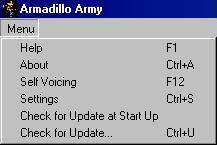
Armadillo Army is designed for blind and low vision users, so it is no surprise that the software offers choices about how to display the playing field. To make these adjustments, select the Settings option from the introduction screen's menu. (You may access the menu by pressing the Alt key from the incroduction screen.)
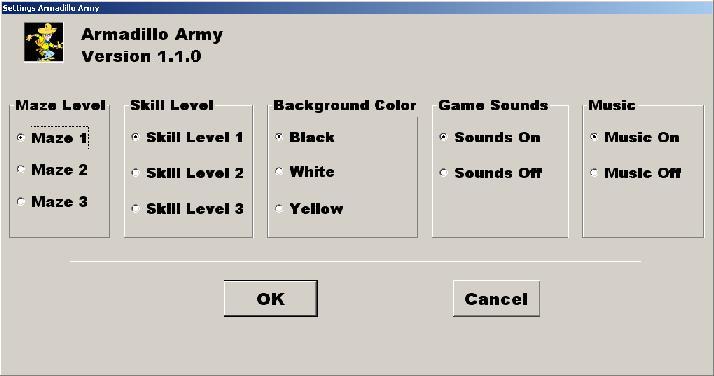
Armadillo Army has three different mazes. When you become proficient traveling through the first maze, you can skip it by selecting maze two. If you master maze two, you can also skip it by going directly to the third maze.
For a greater challenge, you may increase the speed of the armadillos and the dust devil. Three different speeds may be selected.
Your vision may work more efficiently with a certain background color. The settings screen lets you select from three different backgrounds, Black, White, or Yellow.
Armadillo Army includes some great graphics and sounds. The most common way to play Armadillo Army is with the Sounds On. This option provides sound feedback such as zapping noises, whirling dust devils, and other great sound effects.
It may be necessary, at times, to turn sounds off. Think of those times when you have the urge to save Texville in the middle of the night, and your computer is in the room next to your mom's. She will not appreciate hearing whirling dust devils, and goodies being obliterated at 2:00 in the morning. Instead of risking Mom's ire, you may simply prefer to turn off Armadillo Army's sounds by selecting the "Sounds Off" option. The default is for sounds to be played during the game.
By default, Armadillo Army plays background music to help make the game more fun and interesting and to provide a level of urgency. If you decide the background music makes the tension too high, you may turn it off by selecting the "Music Off" option. During game play you can also turn the background music on or off by pressing Ctrl+F11. Pressing Ctrl+F11 again turns it back on. Another way to turn the sounds off during game play is by pressing the Escape Key.
Pressing Shift+F2 during game play turns down the volume of the background music. Each press of this command progressively lowers the volume.
Pressing F2 increases the volume of the background music. Each press progressively increases the volume.
Armadillo Army contains the ability to check APH's web site each time you start the program to see if there are updates to the software. If you have a fast, always-on connection, you may wish to select this option.
In keeping with APH's commitment to provide you, our customer, with the most high-quality, up-to-date software, this program contains the ability to determine if you are using the newest version. To check for updates to this software, select the Check for Updates option from the menu. When you select this option, the program compares the version of the software you have on your PC with what APH has stored on its server and lets you know if there is an update available. Note that for this option to function, you must be connected to the internet.
Once the software contacts the APH web server, the program either tells you that you already have the latest version or it informs you that there is an update available and offers to download and install the update for you.
Armadillo Army functions either with or without a screen reader running. If you are not using a screen reader and you would like the software to announce your screen actions at the intro screen or in the settings, check the Self Voicing option. This option makes the software announce all the controls in the user interface.
Note that some screen reader programs can effect the way the arrow keys work. If you have trouble with reaction times, turn on the Self Voicing option and unload your screen reader while playing the game.
Should you have any questions concerning this product, or if you wish to contact APH for any reason, please write:
American Printing House for the Blind, Inc.
Customer Relations
1839 Frankfort Avenue
P.O. Box 6085
Louisville, KY 40206
USA
www.aph.org/tech
Yes, use the Player Selection control on the intro screen to select the Blind option.
JAWS uses some scripts to make the left and right arrow keys behave in text editing programs. Unfortunately, these macros slow down the arrow keys. You can remove JAWS from memory while playing Armadillo Army, or you can disable the use of these macros during Armadillo Army play. See your JAWS documentation for details.
IMPORTANT - READ CAREFULLY: This End-User License Agreement (the "Agreement") is a legal contract between you (either an individual or a single entity) and American Printing House for the Blind ("APH") relating to the software product identified above, which includes computer software and, as applicable, associated media, printed materials, and electronic documentation (the "Software").
BY CLICKING THE [YES] BUTTON BELOW OR PRESSING THE ENTER KEY, OR BY INSTALLING, COPYING, OR OTHERWISE USING THE SOFTWARE, YOU AGREE TO BE BOUND BY THE TERMS OF THIS AGREEMENT. IF YOU DO NOT AGREE TO THE TERMS OF THIS AGREEMENT, DO NOT INSTALL OR USE THE SOFTWARE.
You are entitled to receive a full refund of any payment made for the Software by so requesting and returning any media and materials in resalable condition within 30 days after date of payment.
Following acceptance of this Agreement, APH grants you the nonexclusive right to install and use one registered copy of the Software in accordance with the terms of this Agreement.
You may install the single registered copy on one hard disk or other storage device for one computer, and you may access and use the Software at that location so long as only one copy of the Software is in operation. If you are an entity rather than an individual, you may authorize employees, students or others served by your organization to use the Software, but only one person at a time may use the Software on one computer at a time. The primary user of the computer on which the Software is installed may make a second copy for his or her exclusive use on a backup or portable computer, so long as each registered copy of the Software is used on only one computer at a time.
You may store, install and access the registered version of the Software through an internal network, if you obtain and pay for a license for the number of users that will access the Software through the network at the same time. In a lab setting, you must purchase a license for the number of computers on which the Software is installed.
You may not rent, lease, sublease or lend the Software. You may not copy the CD-ROM media. If an update to the Software becomes available and you obtain it, you may not use prior version(s) of the Software.
You may not reverse engineer, decompile or disassemble the Software or create derivative works from the Software, except and only to the extent that such activity is expressly permitted by applicable law notwithstanding this limitation.
APH may provide you with support services related to the Software ("Support Services"). Use of Support Services is governed by APH policies and programs which may change from time to time. Any supplemental software code provided to you as part of the Support Services will be considered part of the Software and subject to the terms and conditions of this Agreement. With respect to technical information you provide to APH as part of the registration of your license to the Software or in connection with the Support Services, APH may use such information for its business purposes, including for product support and development.
You may permanently transfer all of your rights (including all updates) under this Agreement, provided that you retain no copies, you transfer all of the Software (including all component parts, the media and printed materials, any upgrades, and your registration), you notify APH of the transfer and the name and address of the recipient, and the recipient agrees to the terms of this Agreement.
Without prejudice to any other rights, APH may terminate this Agreement if you fail to comply with the terms and conditions of this Agreement. In such event, you must, at the option of APH, either return to APH or destroy all copies of the Software and all of its component parts.
This Agreement will be governed by the laws of the Commonwealth of Kentucky.
All title and copyrights in and to the Software (including, without limitation, any images, photographs, animations, video, audio, music or text incorporated into the Software), the accompanying media and printed materials, and any copies of the Software are owned by APH or its licensors. The Software is protected by copyright laws and international treaty provisions. Therefore, you must treat the Software like any other copyrighted material, except that you may copy the software portion of the product onto a computer hard disk for installation purposes provided that it is used as specified, and is subject to, the provisions of this Agreement. All copyright notices must appear on any copy of the Software and may not be altered. You may not replicate any materials that accompany the Software.
Should you decide to transmit to APH by any means or by any media any materials or other information (including, without limitation, ideas, concepts or techniques for new or improved services and products), whether as information, feedback, data, questions, comments, suggestions or the like, you agree such submissions are unrestricted and will be deemed non-confidential and you automatically grant APH and its assigns a non-exclusive, royalty-free, worldwide, perpetual, irrevocable license, with the right to sublicense, to use, copy, transmit, distribute, create derivative works of, display and perform the same.
APH warrants, for the benefit of the original registered end user alone, for a period of 90 days from the date of shipment by APH (referred to as the "Warranty Period") that the media on which the Software is contained is free from defects in material and workmanship. APH further warrants, for your benefit alone, that during the Warranty Period the Software will perform substantially in accordance with the functional specifications in the documentation. If, during the Warranty Period, a defect covered by the foregoing warranty appears, you may return the Software accompanied by the APH invoice number of the original purchase and the date of shipment which appears on the invoice, for either replacement, or if elected by APH, refund of amounts paid under this Agreement. You agree that the foregoing constitutes your sole and exclusive remedy for breach by APH of any of the warranties or other agreements made under this Agreement.
EXCEPT FOR THE WARRANTIES SET FORTH ABOVE, THE SOFTWARE IS PROVIDED "AS IS" AND APH DISCLAIMS ANY AND ALL OTHER WARRANTIES, WHETHER EXPRESS OR IMPLIED, INCLUDING, WITHOUT LIMITATION, ANY IMPLIED WARRANTIES OF MERCHANTABILITY OR FITNESS FOR A PARTICULAR PURPOSE.
ANY LIABILITY OF APH FOR A DEFECTIVE COPY OF THE SOFTWARE WILL BE LIMITED EXCLUSIVELY TO REPLACEMENT OF YOUR COPY OF THE SOFTWARE WITH ANOTHER COPY OR REFUND OF THE INITIAL LICENSE FEE APH RECEIVED FROM YOU FOR THE DEFECTIVE COPY OF THE PRODUCT. IN NO EVENT WILL APH (OR ITS SUPPLIERS) BE LIABLE TO YOU FOR ANY CONSEQUENTIAL, INCIDENTAL OR SPECIAL DAMAGES, INCLUDING ANY LOST PROFITS OR LOST TIME, EVEN IF APH HAS BEEN ADVISED OF THE POSSIBILITY OF SUCH DAMAGES, OR FOR ANY CLAIM BY ANY THIRD PARTY.
Some states or jurisdictions do not allow the exclusion or limitation of incidental, consequential or special damages, or the exclusion of implied warranties or limitations on how long a given warranty may last, so the above limitations may not apply to you.
If you have any questions concerning the Software or this Agreement, you may write:
American Printing House for the Blind
1839 Frankfort Avenue
P. O. Box 6085
Louisville, Kentucky 40206
USA
Attn: Customer Relations
| Producer | Larry Skutchan |
| Game Design | Elaine Kitchel |
| Music | Ian Stoker |
| Sounds | Rob Meredith |
| Narration | Lou Harpeneau |
| Graphics | Impact Imagination |
| Programming | Rodger Smith, Mario Eiland, Mark Klarer |