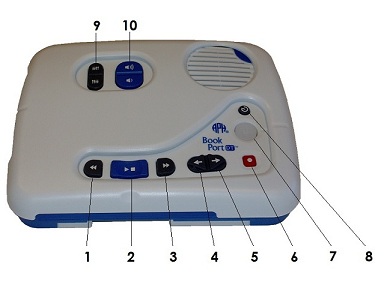The Volume and Tone keys are closer to the back of the device toward the left side. Each of them is oriented vertically and actually includes two buttons--one to adjust up, and one to adjust down. Press them together to reset to the default tone or volume.
Left Side
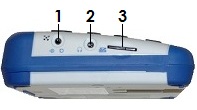
- Microphone Jack
- Headphone Jack
- SD Card Slot
SD Card Slot
The SD card slot is located on the left side of the device toward the front. Place the SD card into the slot with the connecting fingers pointed down. Push in until you feel a spring resistance, then push further. The device grabs the card and locks it into place.
To remove the card, press in on the card in till the lock releases and the card slightly pops out, then pull the card out the rest of the way by grasping it between your fingers and pulling away from the device.
Headphone and Microphone Jacks
The headphone and microphone jacks are located on the left side about half way back from the front. The headphone jack is closest to the front of the device, and the microphone jack is located closer to the rear side.
Front
NLS Cartridge Holder
The front face of Book Port DT contains a holder that accepts NLS cartridges or similar cartridges on which you may record. The connector inside the housing also accepts USB drives.

To place a cartridge into the player, place the cartridge on the table in front of the player with the finger hole in the cartridge closest to you. Slide towards the connector. If it does not fit, flip the cartridge over. It only goes in one way. Do not force it.
Before you can play content from NLS, you must authorize the player. See the User's Guide for details.
Mask
Book Port DT is fitted with a mask the hides several buttons.

It can be used to protect against accidental activation during travel, and it can hide features beyond basic functionality.
To remove the mask, grasp the tabs on the left and right side of the device toward the front. Lift and pull each side simultaneously away from the machine until the front side of the mask pulls free. The rear side should easily detach. Store it in a safe place.
Key Describer
Once the mask is removed, explore advanced features.
To learn the purpose of each key, locate the menu key, then hold it until BPDT says, "Key Describer On."
To find Menu, locate the line of four keys along the left side that run from front to back. The fourth key back, the one closest to the rear side of the device, is the Menu key.

In Key Describer Mode, you may press any key to learn its purpose. Instead of performing the function, the player announces the name of the key and provides brief usage details.
To return to normal operation, press and hold Menu again until the device says, "Key Describer Off."