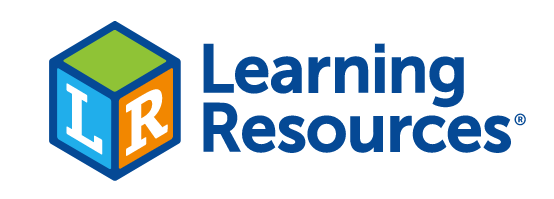

Code & Go® Robot Mouse Activity Set Activity Guide¶
Ages 4-9
American Printing House for the Blind
Export BRF File
UEB compliant
Dear Parents & Educators:¶
Today's children are surrounded by technology like never before. Video games. Smart phones. Tablets. These are all forms of communication that impact your lives every single day. And what they have in common is that they all involve coding!
So what is coding?¶
Coding literally means the transformation of data into a form understandable by a computer-basically, telling a computer what you want it to do. Coding also factors into some everyday tasks that people perform without a second thought: for instance, programming a microwave to heat yesterday's leftovers, or entering numbers into a calculator in a specific order. Coding today may not always look like the routine programming of the past. It can be active, engaging, and most importantly, fun! Educators agree that an early introduction to basic programming concepts can help children build problem solving and critical thinking skills. This set provides that very introduction, giving early learners a fun, real-world application of these essential 21st-century skills.
What can using a programmable robot teach?¶
- Problem solving
- Self-correcting errors
- Critical thinking
- Analytical thinking
- If-then logic
- Working collaboratively with others
- Discussion and communication skills
- Calculating distance
- Spatial concepts
Pieces included:¶
- 30 Coding cards
- 22 Maze walls
- 16 Maze grid pieces that connect to form a large board
- 10 Double-sided Activity Cards for a total of 20 activities (tactile booklet)
- 3 Tunnels
- 1 Robot mouse (Colby)
- 1 Cheese wedge
- 1 Supplementary tactile booklet that includes the mouse buttons outline and 20 pages of square exercises
- 1 Sticker sheet of the 30 Coding Cards
Introducing Code & Go: Tips for Beginning Programmers¶
Start by providing a simple, guided introduction to the mouse: identify the color and function of each of the mouse’s buttons (see Basic Operation). Reinforce that the green button means go—it tells the mouse to perform an action. Set the mouse on the floor or a table. Let the child try moving the mouse forward, by pressing the blue arrow once and then the green button. Point out that the mouse moves forward in the direction its nose is pointing. Let the child explore the other directional arrows, one at a time. The right and left arrows make the mouse rotate, in place, 90 degrees in either direction. Remember there are seven buttons and each button has a color. To get a better understanding of the color, please associate these objects with each color. For the color Red, think of fire. For the color Blue, think of a sky. For the color Orange, think of an orange. For the color Yellow, think of a lemon. For the color Green, think of grass. For the color Purple, think of a grape.
Remember to press and hold the yellow button to clear the mouse’s memory after each command.¶
Otherwise, the mouse will remember previous commands and perform them along with new commands. Children need to see each movement in isolation. Pressing Clear before entering new steps will ensure that the mouse moves exactly as programmed.
Set up a maze and complete a programming sequence, as follows:
- Snap together the maze pieces to form a 4 x 4 grid.
- Select the first activity card; position the mouse, cheese, and maze walls as shown.
- Help the child count the number of spaces between mouse and cheese.
- Lay out the coding cards. Explain that these cards help map the mouse’s path. Work together with the child to find the correct cards (two forward) and place them side by side.
- Ask the child to program the mouse to reach the cheese. Does the child tap forward twice?
If the child easily grasps this concept (i.e., programs the mouse to match the coding string), try adding 1–2 more spaces between mouse and cheese, placing additional maze walls on the grid, or even integrating a turn for the mouse to make before reaching the cheese. At this age, multi-step sequences can be very difficult for young learners to remember, although the coding cards help. Begin with short series of moves, before gradually adding in turns and building different maze configurations. Most of all, keep it fun!
Basic Operation¶
Colby the Mouse is rounded on top and flat on the bottom. Let’s start with the bottom. The area on the bottom is flat but there are things that need to be known about the bottom. There are wheels on the left side and right side of the flat space. Up near the pointed part of Colby is a small roller ball. The wheels and the roller ball help Colby the Mouse move around the maze. Remember that Colby the Mouse has a rounded body. His tail end is rounded too. There is a raised area on the back end that is his tail. Colby’s front end slowly slants down to a point. The front end has two raised areas that are his ears. Between his ears are three tiny slots that is a speaker to hear the noises Colby makes. Further down are Colby’s eyes. Everything comes down to a point where his nose is. There are seven buttons on top of Colby the Mouse. When you press each button, Colby does something different. Each button on Colby's back has a color. There is a round button and surrounding it are four arrow-shaped buttons. Behind each mouse ear is an oval shaped button. The next part of Basic Operation will go over what the Power Switch can do and the purpose of each colored button that is on Colby the Mouse's back.
POWER - The Power Switch is on the bottom of the mouse near the tail. When the Power Switch slides over to the left, Colby the Mouse is off. When the Power Switch slides to the right, Colby is ready to be programmed!
SPEED - On the Power Switch, there are two speeds. When the Power Switch slides to the left it is OFF. When the Power Switch slides to the middle, Colby is on in Normal Mode. Colby will make a chirping sound. Slide the Power Switch all the way to the right and Colby is in Hyper Mode. Normal Mode is best for normal use on the maze board. Hyper Mode is best for playing with Colby on the ground or other surfaces.
FORWARD (Blue Arrow Button) - The FORWARD Button is the top blue arrow shaped button. Pressing the FORWARD Button moves Colby the Mouse forward one step. One step is equal to five inches (5") (12.5 cm).
REVERSE (Yellow Arrow Button) - The REVERSE Button is the bottom yellow arrow shaped button. Pressing the REVERSE Button moves Colby the Mouse in reverse or backward one step. One step is equal to five inches (5") (12.5 cm).
ROTATE RIGHT (Purple Arrow Button) - The purple arrow shaped button pointing to the right is the ROTATE RIGHT Arrow Button. When the ROTATE RIGHT Arrow Button is pressed, Colby the Mouse will turn to the right 90 degrees and stop.
ROTATE LEFT (Orange Arrow Button) - The orange arrow shaped button pointing to the left is the ROTATE LEFT Arrow Button. When the ROTATE LEFT Arrow Button is pressed, Colby the Mouse will turn to the left 90 degrees and stop.
ACTION (Red Oval-shaped Button) - When looking at the top of Colby the Mouse, there is a red oval shaped button behind his left ear. This is the ACTION Button. Every time the ACTION Button is pressed, Colby will do one of 3 RANDOM actions:
- Move forward and back
- Loud "SQUEAAKK"
- CHIRP-CHIRP-CHIRP (and light-up eyes!)
GO (Round Green Button) - The GO Button is the round green button in the middle of the four arrow-shaped buttons. Pressing the GO Button makes Colby the Mouse do your programmed steps, up to 40 steps!
CLEAR (Yellow Oval Shaped Button) - When looking at the top of Colby the Mouse, there is an yellow oval shaped button behind his right ear. This is the CLEAR Button. When you press the CLEAR Button, the mouse’s memory is cleared of all previous commands and you will hear a confirmation tone.
Important note: if the mouse begins to move off the programmed course, or if it fails to turn a full 90 degrees, this could be a sign of low battery power. Replace the old batteries as soon as possible to restore complete functionality. When the batteries are very low, the mouse will begin to beep and flash its eyes, and the GO button will be disabled. Replace the old batteries as soon as possible to restore complete functionality.
Please do not push the robot mouse forward or back with force. This can damage the wheels and break the axles inside.
Assembling the Grid¶
Connect all 16 grid pieces together to form one large square maze board-or make any configuration you can imagine!
Using the Maze Walls¶
Create a maze by inserting the walls into the lines on the board. Follow the patterns on the activity cards to re-create each maze. Then, program Colby to maneuver through the maze and to the cheese! Because the maze is customizable, children can build their own maze, try their hand at programming Colby from start to finish, or invite a friend to try the maze they created. For those aspiring engineers who want to build their own maze using items from home, Colby can also maneuver on most surfaces, independent of the maze.
Coding Cards¶
Colorful coding cards help you keep track of each step in a sequence. Each card features a direction or "step" to program into Colby. Cards are tactile and color-coordinated to match the buttons on the mouse. For ease of use, we recommend lining up each card, in sequence, to mirror each step in a program. For example, if a programmed sequence includes the steps FORWARD, FORWARD, TURN RIGHT, FORWARD, ACTION, place those cards in order to help follow and remember the sequence.
Activity Cards¶
This set also includes 20 Activity Cards featuring 20 mazes. These cards can be used as an educational tool to help young programmers “ramp up” their skills. Start out with Card 1 to learn the very basics, and follow in number sequence as your logic and critical thinking skills improve.
For all the mazes on the activity cards, the goal is to program your robot mouse to reach the cheese. Each of these mazes should be completed in the fewest steps possible. For mazes with tunnels, be sure to have Colby pass under each tunnel before reaching the cheese.
CARD 1¶
There are large plastic squares that serve as the maze board that the mouse moves on and the walls and tunnels are placed on. The squares can be joined together by using the tabs and slots on the edges of the squares to form the larger maze boards.
- Card 1 needs a total of 16 squares.
- Get fourteen wall pieces to make your walls.
- Put together four squares across to make a row.
- Now make three more rows using four squares to make each row. Join the four rows to make a big square.
- Now you should have one big square.
- Grab Colby the Mouse and put him on the top left square of the big square.
- Move him down one square. He should be on the left side of the big square and on the second square from the top.
- Turn Colby until his nose is pointing to the right.
- This is Colby’s starting square. Leave him on the starting square.
- When squares are joined together, there is a gap that is formed between the two squares. This gap is where the two walls will go.
- On the square Colby is sitting on, place two walls in the gap on the top of the square.
- On the same square Colby is sitting on, place two walls in the gap on the bottom of the square.
- On the square in front of Colby, which is the square to the right of Colby’s nose, put two walls in the gap on top of the square and two walls in the gap on the bottom of the square.
- Two squares in front of Colby’s nose, do the same thing as you just did with the first two squares. Put two walls in the gap on top of the square and two walls in the gap on the bottom of the square
- There should be a long line of a walls across the top of three squares moving right away from Colby.
- There should also be a long line of walls across the bottom of the three squares moving right away from Colby.
- Colby should be looking down a hallway with an opening at the right end. Take two walls and put them at the end of the hallway. You have closed the hallway.
- Place the piece of cheese at the end of the hallway. Colby should be at the left end of the hallway.
- Colby the Mouse is ready to be programmed to find the cheese.
CARD 2¶
- Card 2 maze board is the same big square you made on Card 1.
- If this is the first time making a maze, please read over CARD 1 Instructions to learn how to build the big square.
- When the big square is done, move on to the next step.
- Get ten wall pieces to make your walls.
- Grab Colby the Mouse and put him on the top left square of the maze.
- Move Colby down one square. He should be on the left side of the big square and on the second square from the top.
- Turn Colby until his nose is pointing to the right side.
- Leave Colby on that starting square.
- On the square Colby is sitting on, place two walls in the gap at the bottom of the square.
- Colby is sitting on his starting square and there is a square below his starting square. This is the third square from the top of the maze. That square needs two walls placed in the gap on the right side.
- From that third square, move over the wall that was just made and on to the next square to the right. Place two walls in the gap on the bottom of the square. So on that square, there should be a wall on the left side and a wall below the square.
- On the same square, place two walls in the gap on the right side of the square. The square should have a wall on the left side, a wall on the right side and a wall on the bottom side.
- From Colby’s starting square, move one square to the right. On the square to the right of Colby’s starting square, place two walls in the gap on the right side of the square.
- If you have moved Colby the Mouse, place him back where he started.
- Take the piece of cheese and go to Colby’s starting square.
- With the piece of cheese, move to the right one square.
- With the same piece of cheese, move down one square. This is the cheese’s spot.
- Now Colby the Mouse can be programmed to find the cheese.
CARD 3¶
- Card 3 Maze needs a total of five squares.
- No walls are needed.
- Put together three squares across to make a row.
- Now put together two squares across to make a row
- Join the two square row to the top of the three-square row, moving the two square row to the left. Make sure the left side is even and two squares high.
- The right side of this maze should only be one square high.
- Put the piece of cheese on the farthest right square of the long row.
- Put Colby the Mouse on the upper left square of the maze and Colby’s face and nose should be facing left, away from the cheese.
- Colby the Mouse can now be programmed to find the cheese.
CARD 4¶
- Card 4 Maze needs a total ten squares
- No wall pieces are needed.
- Put together four squares across to make a long row.
- Now make a row across with three squares.
- Take one square and put it on top of the far left square of the long square row.
- On the long four-square row, place Colby the Mouse on the square at the right end of the row. Move Colby one square to the left and keep him there. That is his starting spot.
- Take one square and join it to the bottom of Colby’s starting square.
- Take a new square and join it to the top of Colby’s starting square.
- Now take the row with three squares and join it to the top of the two squares that are connected to the top of the long four-square row. The two left squares should join and the two right squares should join. There is nothing to join the middle square.
- When everything is joined, there should be an empty space in the middle of the maze.
- Colby the Mouse should be placed at his starting square. His starting square is on the long four-square row. It is one square to the right from right end. His nose should be facing left.
- The piece of cheese should be placed on the upper left corner of the complete maze.
- Colby the Mouse can be programmed to find the cheese.
CARD 5¶
- Card 5 maze needs a total of 10 squares.
- Eight wall pieces will be needed for this maze.
- Put together four squares to make a long row.
- Now make a row across with three squares.
- Make a two square row. There should be one single square remaining.
- Join the three-square row to the bottom of the four-square row. Make sure the left side of the two connected rows are flat.
- Join the two square row to the bottom of the three-square row. Make sure the left side is all flat. The right side of the three rows should be jagged like an upside-down set of stairs.
- The one single square will be placed on top of the four-square row. From the left side, move the single square to the right one square and join it to the second square on the top row.
- Put two wall pieces in the gap that was formed where the single square meets with the top row.
- Take Colby the Mouse and place him on the left end of the four-square row.
- Move Colby to the right one square. This is Colby’s starting square. Now turn him so his nose is pointing up. His nose should be pointing up at the wall that was made earlier. The wall should be in front of Colby.
- Colby is sitting on the second square to the right. There should be a wall in front of his nose. There will be a gap behind Colby the Mouse or at the bottom of the square that he is sitting on. In the gap on the bottom of the square, put two walls in the gap. Now there are walls in front of Colby and behind Colby.
- There is a square on the left side of Colby and it will have a gap on the bottom of the square. Put two more walls in the gap on the bottom of the square. There should now be a wall going from the bottom of Colby’s starting square to the left side of the maze.
- The row with three squares is under the row with four squares. On the three-square row, the Action symbol needs to be on the square to the left where the edge of the maze is flat.
- When Colby the Mouse gets to the square with the Action symbol, the Red Action Button on his back needs to be pressed.
- At the bottom of the maze is a small row made of two squares. The last two wall pieces need to go in the gap that cuts the row in half. There will be one square on the right side of the wall and one square on the left side of the wall.
- Also on the two square row, the piece of cheese needs to be placed on the square on the right side. The maze wall will be on the left side of the cheese.
- Colby the Mouse is ready to be programmed to find the cheese.
CARD 6¶
- Card 6 needs a total of 16 squares.
- Six wall pieces are needed for the maze.
- You will need to make a big square.
- If this is the first time making a big square maze, please read over CARD 1 Instructions to learn how to build the big square.
- When the big square is done, move on to the next step.
- On the bottom row of the square, get two walls and put them in the gap that will cut the row in half. When this is done, there will be two squares on the left side of the wall and two squares on the right side of the wall.
- On the second row of squares from the bottom, a total of four walls are needed.
- At the second row from the bottom, start at the square all the way to the left side.
- On that left square, put two wall pieces in the gap on the right side of the square.
- Now on the second row from the bottom, start at the square all the way to the right side.
- On that right square, put two wall pieces in the gap on the left side of the square.
- Staying on the second row, start again at the square all the way to the right side.
- Move to the left one square. At this square, the wall should be on the right side of the square. This square is where the piece of cheese is to be placed.
- Colby the Mouse can be placed on the square in the lower left corner of the large square. This is his starting square. His nose should be pointed to the right.
- From Colby’s starting square, move two squares up. This square is where the Action symbol goes. When Colby gets to the Action symbol on the maze, the Red Action Button on his back needs to be pressed.
- Now Colby the Mouse is ready to be programmed to find the cheese.
CARD 7¶
- Card 7 needs a total of 16 squares.
- Fourteen wall pieces are needed for the maze.
- You will need to make a big square.
- If this is the first time making a big square maze, please read over CARD 1 Instructions to learn how to build the big square.
- When the big square is done, move on to the next step.
- On the top row of squares, the square on the left end of the row needs two walls placed in the gap on the bottom of the square.
- On the same row of squares starting on the left square, move two squares to the right. On that square, put two wall pieces in the gap at the bottom of the square.
- Now move to the second row from the top, start at the left square. Move one square to the right.
- Take two walls and place them in the gap on the bottom of that square.
- On the same square, take two walls and place them in the gap on the right side of the square. There should now be one wall at the bottom of the square and one wall at the right side of the square.
- This is also the same square where the piece of cheese is to be placed.
- Staying on the same row, move to the square all the way to the right end of the row. Place two wall pieces in the gap at the bottom of the square.
- Move down to the third row of squares from the top, start at the square on the right side of the row. This is Colby the Mouse’s starting square.
- From Colby’s starting square, move one square to the left. Place two wall pieces in the gap on the bottom of the square.
- On the same row, move two more squares to the left. This should be the square at the left end of the row. Place two walls in the gap at the bottom of the square.
- If Colby has been moved, be sure to move him back to his starting square which is on the third row from the top of the big square and he is placed on the square all the way to the right edge of the row. His nose should be turned to the left.
- Colby the Mouse can be programmed to find the piece of cheese.
CARD 8¶
- Card 8 needs a total of 16 squares.
- Six wall pieces and one tunnel is needed for the maze.
- Put together five squares across to make a long row.
- Put together four squares across to make a row.
- Join the four-square row on top of the five square row. When doing this make the right side of the maze flat.
- Now make another five square row.
- Join the five square row to the top of the four-square row. Make sure the right side of the maze is flat.
- The left side should look like there is a gap or a square missing along the left side of the maze.
- Go to the top right corner square of the maze. Move to the left two squares. This should be the square in the middle of the row. Join one square to the top of the square in the middle of the long row.
- Now go to the bottom right corner square of the maze. Move two squares to the left. This should be the square in the middle of the row. Join one square to the bottom of the square in the middle of the long row.
- Stay on the bottom row of squares and stay on the middle square of the row. Put two wall pieces in the gap on the left side of the square.
- Now go to the bottom right corner square of the maze again.
- Move up one square. Place the tunnel on the left side of the square. Make sure it is placed in an up and down line along the left side of the square. Also place the piece of cheese on the square.
- On the same row, move to the left one square. Place two wall pieces in the gap on the left side of the square.
- Go to the top right corner square of the maze. Move two squares to the left. This should be the square in the middle of the row. Put two wall pieces in the gap on the left side of the square.
- Now move left one more square. This square is Colby the Mouse’s starting square. His nose should be pointing down. The wall should be on right side of the starting square.
- Colby the Mouse can be programmed to find the piece of cheese.
CARD 9¶
- Card 9 needs a total of 16 squares.
- Eighteen wall pieces are needed for the maze.
- You will need to make a big square.
- If this is the first time making a big square maze, please read over CARD 1 Instructions to learn how to build the big square.
- When the big square is done, move on to the next step.
- Go to the top right corner square of the maze. That is also the starting square for Colby the Mouse. Put two wall pieces in the gap on the left side of the starting square.
- From the starting square, move left one square. Now put two wall pieces in the gap on the bottom of that square. After that, return to the starting square on the upper right corner of the maze.
- From the upper right corner of the maze, move down one square.
- Now move to the left one square. There should be a wall on the top of that square.
- On that same square, put two wall pieces in the gap on the left side.
- Now move over the wall on to the next square to the left.
- Put two wall pieces in the gap on the left side of the square.
- Now put two wall pieces in the gap on the bottom of the square. Once that is done, return to the starting square at the upper right corner square of the maze.
- From the starting square, move down two squares.
- At that square, put two wall pieces in the gap on top of the square.
- On the same square, put two wall pieces in the gap on the left side.
- Move over the wall on to the next square to the left.
- Put two wall pieces in the gap on the bottom of the square.
- Move two more squares to the left. This square should be on the left side of the maze and three rows from the top of the maze.
- Put two wall pieces in the gap at the bottom of the square. Also, put the piece of cheese on this square.
- If Colby the Mouse has been moved, move him back to his starting square at the top right corner of the maze.
- Once Colby is at his starting square, turn him so his nose is pointing to the left.
- Colby the Mouse can now be programmed to find the piece of cheese.
CARD 10¶
- Card 10 needs a total of 16 squares.
- Ten wall pieces and one tunnel is needed for the maze.
- You will need to make a big square.
- If this is the first time making a big square maze, please read over CARD 1 Instructions to learn how to build the big square.
- When the big square is done, move on to the next step.
- Go to the top right corner square of the maze. Move to the left one square.
- On that square, place two wall pieces in the gap at the bottom of the square.
- Now move two squares to the left. That square should be at the upper left corner of the maze.
- On that square, place two wall pieces in the gap at the bottom of the square.
- Move back to the top right corner square of the maze.
- From the top right corner square, move down two squares.
- On that square, put two wall pieces in the gap on the left side.
- Move over the wall on to the next square to the left.
- Put two wall pieces in the gap on the bottom of the square.
- Move one square to the left and place the piece of cheese on that square.
- Once the piece of cheese is placed, move one more square to the left. This should be the last square in that row.
- This square will need a tunnel placed in a straight line across the middle of the square.
- From that square, move one square down. This should be the bottom left corner of the maze.
- At this square, two walls need to be put in the gap on the right side of the square.
- This square is also Colby the Mouse’s starting square. Put Colby on the starting square with his nose pointing up.
- Colby the Mouse can now be programmed to find the piece of cheese.
CARD 11¶
- Card 11 needs a total of 16 squares.
- Twelve wall pieces and two tunnels will be needed for the maze.
- You will need to make a big square.
- If this is the first time making a big square maze, please read over CARD 1 Instructions to learn how to build the big square.
- When the big square is done, move on to the next step.
- Go to the top right corner square of the maze. Move one square to the left.
- On that square, place two wall pieces in the gap at the bottom of the square.
- Move back to the top right corner square of the maze.
- From the top right corner square, move down one square. Now place two wall pieces in the gap at the bottom of the square.
- Still on the same square, place two wall pieces in the gap on the left side of the square.
- Move over the wall on to the next square to the left.
- Place the piece of cheese on that square.
- Move one more square to the left and place two wall pieces in the gap at the bottom of the square.
- On the same square, place a tunnel in an up and down line over the gap along the left side of the square.
- Move back to the top right corner square of the maze.
- From the top right corner square, move down two squares.
- Next, move one square to the left. On that square, place two wall pieces in the gap on the left side of the square.
- Now move to the lower right corner square of the maze. This square is Colby the Mouse’s starting square.
- From the starting square, move one square to the left. Now place the tunnel in an up and down line in the middle of the square.
- After that step, move one more square to the left and put two wall pieces in the gap on the left side of the square.
- Go back to the lower right corner square of the maze and place Colby there on the starting square. Turn Colby so his nose is pointing to the left.
- Colby the Mouse can now be programmed to find the piece of cheese.
CARD 12¶
- Card 12 needs a total of 12 squares.
- Ten wall pieces are needed for the maze.
- Put together three squares across to make a row.
- Make two more rows using three squares to make each row. Join the three rows to make a square.
- Now go to the upper left corner square of the maze and join a square to the top of the upper left corner square and to the left of the upper left corner square.
- To finish, put a square in the left corner.
- Move to the lower right corner square of the maze and put two wall pieces in the gap on top of the square.
- Now move one square to the left and that is where the piece of cheese goes.
- Move one more square to the left and put two wall pieces in the gap on top of the square.
- Go back to the lower right corner square and move up one square.
- Now move one square to the left and put two walls in the gap on the top of that square.
- From there, move to the left one more square. Put two walls in the gap on the right side of the square and put two wall pieces on the top of the square.
- Go back to the lower right corner square and move up two squares.
- Now move three squares to the left. This is Colby’s starting square.
- Place Colby on the starting square with his nose pointing up.
- Colby the Mouse can now be programmed to find the piece of cheese.
CARD 13¶
- Card 13 needs a total of 11 squares.
- One tunnel is needed for the maze.
- Take four squares and make a larger square.
- Take four more squares and make another larger square. Now there should be two separate squares.
- Pick one of the larger squares and go to the upper left corner square. Connect a single square to the left side of the upper left square,
- Take the other larger square and go to the upper right corner square. Connect the left side of the single square to the right side of the upper right corner square.
- Now go the upper right corner of the maze and move one square to the left.
- Join a single square to the top of the square you just moved to.
- Move down one square. This should be the lower left corner square. This is also Colby the Mouse’s starting square.
- Now move back up one square and then move one square to the left. This should be the single square that connects together the two larger squares.
- On the single connecting square, put a tunnel in an up and down line in the middle of the square.
- Move one more square to the left. This is where an Action symbol is to be placed.
- When Colby the Mouse gets to the square with the Action symbol, the Red Action Button on his back needs to be pressed.
- Also, at that square, join a single square to the top of that square.
- Now move down one square. This is the square where the cheese goes,
- If Colby has been moved, return him to his starting square. Make sure his nose is pointing up.
- Colby the Mouse can now be programmed to find the piece of cheese.
CARD 14¶
- Card 14 needs a total of 10 squares.
- Six wall pieces are needed for the maze.
- Make a long row across using five squares.
- Make another row across using three squares.
- Connect the three-square row to the middle of the longer row. The three square row will go on top of the long five square row. Make sure that the squares on the left end and the right end of the longer row are sticking out.
- On the long row of squares, go to the far-right square at the end of the row. Join a single square to the bottom of the square on the far-right end of the row.
- The single square is Colby the Mouse’s starting square.
- Start on the long row at the far-right square. Move one square to the left and put two wall pieces in the gap on the top of the square.
- Move two more squares to the left. Put two wall pieces in the gap on the top of that square.
- Move one square back to the right and one square up. Connect a single square to the top of the square you moved to. The single square should be on top and in the middle of the three-square row.
- Put two wall pieces in the gap at the bottom the single square.
- Still from the middle square of the short row of squares, move one square to the left. Place the piece of cheese on this square.
- Now go to the single square at the bottom right corner of the maze. This is Colby’s starting square. If Colby has been moved, return him to the starting square. Make sure to turn his nose so he is facing left.
- Colby the Mouse can now be programmed to find the piece of cheese.
CARD 15¶
- Card 15 needs a total of nine squares.
- Two tunnels are needed for the maze.
- Put together four squares across to make a long row.
- Now make a second row with four squares across.
- Connect one row on top of another to form a big rectangle.
- Move to the upper left corner square of the maze. Connect a square to the top of the upper left corner square. Place Colby the Mouse on this square. This is his starting square. Make sure his nose is pointing down.
- Go to the lower right corner square of the maze. Place the piece of cheese on this square.
- From the lower left corner square, move two squares to the left. On the left side of the square, place a tunnel in an up and down line on the square. Do not place on the gap but on the edge of the square.
- Now go to the upper right corner square of the maze. Move one square to the left.
- On the right side of the square, place a tunnel in an up and down line on the square. Do not place on the gap but on the edge of the square.
- Move one more square to the left. This is where an Action symbol will go.
- When Colby the Mouse gets to the square with the Action symbol, the Red Action Button on his back needs to be pressed.
- If Colby the Mouse has been moved, please return him to his starting square. His starting square is the single square sticking out of the top of the upper left corner square of the maze. Turn his nose so he is facing down.
- Colby the Mouse can now be programmed to find the piece of cheese.
CARD 16¶
- Card 16 needs a total of seven squares.
- Two tunnels are needed for the maze.
- Put together three squares across to make a row.
- Make another row across using three squares. Should have two rows made.
- Take the single square and connect the top of the square to the bottom of the middle square of one of the rows.
- Join the bottom of the single square to the top of the middle square on the second row.
- Go to the upper right corner square of the maze. Place a tunnel in an up and down line on the middle of the square.
- From the upper right corner square, move one square to the left and one square down. This should be the single square that connects the two rows together.
- Place a tunnel over the gap that is between the single square and the bottom row of squares. Make sure the tunnel goes across the square.
- This single square is also Colby the Mouse’s starting square.
- From the starting square, move one square up.
- Now move one square to the left. This square is where the piece of cheese goes.
- Return to Colby the Mouse’s starting square, which is the single square connecting the two rows.
- Make sure Colby is on the square and his nose is pointing down.
- Colby the Mouse can now be programmed to find the piece of cheese.
CARD 17¶
- Card 17 needs a total of 15 squares.
- Ten wall pieces are needed for the maze.
- Make a long row across using five squares.
- Make another long row across using five squares.
- Build a small row using three squares.
- Connect the bottom of the small three-square row to the top of a long five square row.
- Make sure the three-square row is attached to the middle of the long row. The squares on the left end and the right end of the long row should be sticking out.
- With the other long row, start at the far-right square and move one square to the left.
- Connect a single square to the top of the square you moved to.
- Now move two more squares to the left and connect a single square to the top of that square.
- Join the tops of the single squares to the bottom of the other long row.
- Make sure the single squares are attached in the middle of the long row so the right end and the left end of the long row are sticking out.
- Move all the way down to the lower right corner square of the maze.
- Now move one square to the left. Place two wall pieces into the gap on the right side of the square. This is also Colby the Mouse’s starting square. He can be placed on the starting square with his nose pointing up.
- Move two more squares to the left. Once on that square, put two walls in the gap on the right side of the square. This also the square where the cheese goes.
- From that square, move up two squares. Place two walls on the left side of the square.
- Move up one more square. This is where the Action symbol will go.
- When Colby the Mouse gets to the square with the Action symbol, the Red Action Button on his back needs to be pressed.
- Go to the next square on the right. Put two walls in the gap at the bottom of the square.
- Move one more square to the right and then move one square down.
- Put two wall pieces in the gap on the right side of the square.
- Move two squares down to Colby the Mouse’s starting square.
- If Colby the Mouse has been removed from his starting square, please return him and make sure his nose is pointing up.
- Colby the Mouse can now be programmed to find the piece of cheese.
CARD 18¶
- Card 18 needs a total of 15 squares.
- Fourteen wall pieces and two tunnels are needed for the maze.
- Make a long row across using five squares.
- Make another long row across using five squares.
- Connect the bottom of one long row with the top of the other long row to form a large rectangle shape.
- Build a small row using three squares.
- Connect the bottom of the small three-square row to the top of the large rectangle.
- Make sure the three-square row is attached to the middle of the large rectangle. The left and the right ends of the rectangle should be sticking out.
- Go to the lower right corner square of the maze.
- Move one square to the left. Place two wall pieces in the gap on top of the square.
- Now connect a single square to the bottom of the square you are on.
- This is also Colby the Mouse’s starting square. So, this square should have a wall at the top of it and a single square connected to the bottom.
- Move another square to the left and place two walls in the gap on top of the square.
- Move one more square to the left and connect a single square to the bottom of that square.
- Place two wall pieces in the gap to the left of the square you are on and two wall pieces in the gap at the bottom of the square.
- Now move one square up and place two wall pieces in the gap to the left side of the square and place two wall pieces in the gap to the right of the square.
- Next, place a tunnel across the middle of the square. The tunnel should be in the middle in a straight line and between the left wall and right wall.
- Move two squares to the right. Place a tunnel in an up and down line over the gap on the right side of that square.
- Move one square up and place two wall pieces in the gap on the left side of the square.
- This square is also where the piece of cheese should be placed.
- Move two squares down, returning to Colby’s starting square.
- To repeat, the starting square should have a wall on top of it and a single square connected to the bottom of it.
- Place Colby on the starting square and turn him so his nose is pointing to the left.
- Colby the Mouse can now be programmed to find the piece of cheese.
CARD 19¶
- Card 19 needs a total of 16 squares.
- Sixteen wall pieces and two tunnels are needed for the maze.
- Make a long row across using five squares. This is the bottom of the maze.
- Now make two rows across using three squares.
- Connect the two three square rows one on top of the other to make a rectangle.
- Connect the bottom of the rectangle to the top of the long row. Make sure the rectangle is attached to the middle of the long row. When connecting to the long row, make sure the squares on the left end and the right end of the long row are sticking out.
- Make another long row across using five squares.
- Put the long row of five squares on top of the rectangle. Make sure the long row is connected in the middle of the rectangle and the squares on the left end and the right end of the long row are sticking out.
- Go to the lower right corner square of the maze.
- From that square, move one square to the left.
- Now place two wall pieces in the gap on top of the square and two wall pieces in the gap on the left side of the square.
- Move two more squares to the left, and place two wall pieces in the gap on the left side of the square.
- Put a tunnel on the gap that is at the top of the square. The tunnel should be over the gap and in a straight line.
- Move back to the right one square.
- Go up one square and put two wall pieces in the gap on top of the square.
- Now move one square to the right and move up one square.
- This square needs two wall pieces in the gap on the left side of the square and two wall pieces in the gap on the top of the square.
- This square is also Colby’s starting square.
- Move one square up. This should be the top row of the maze.
- Move one square to the right. This should be the single square sticking out from the maze. A piece of cheese should be placed on that square sticking out.
- Now move three squares to the left.
- Place two wall pieces in the gap on the left side of the square and place two wall pieces in the gap on the bottom of the square.
- On the right side of the square, place a tunnel in an up and down line. Make sure the tunnel is covering over the gap.
- Move two squares to the right and down one square. This square should be Colby’s starting square.
- Place Colby the Mouse on the starting square and turn his nose so he is pointing up.
- Colby the Mouse can now be programmed to find the piece of cheese.
CARD 20¶
- Card 20 needs a total of 16 squares.
- Fourteen wall pieces and two tunnels are needed for the maze.
- You will need to make a big square.
- If this is the first time making a big square maze, please read over CARD 1 Instructions to learn how to build the big square.
- When the big square is done, move on to the next step.
- Go to the lower right corner square of the maze. Put two wall pieces in the gap on top of the square.
- Move two squares to the left.
- Place two wall pieces in the gap on top of the square you moved to and two wall pieces in the gap on the left side of the square.
- Go back to the lower right corner square of the maze. Now move up one square.
- This square is Colby the Mouse’s starting square. Place two wall pieces in the gap on top of the square.
- Move one square to the left. Place a tunnel in an up and down line in the middle of the square.
- Return to the lower right corner square of the maze. Move up two squares.
- Place two wall pieces in the gap on the left side of the square.
- Move one square to the left. Put two wall pieces in the gap on top of the square. This is also where the piece of cheese goes.
- Move another square to the left. Place two wall pieces in the gap on top of the square.
- Move one more square to the left. Put a tunnel on the gap that is at the bottom of the square. The tunnel should be over the gap and in a straight line.
- This square also has an Action symbol with it. When Colby gets to the square with the Action symbol, the Red Action Button on his back needs to be pressed.
- Go back to the lower right corner square. Move one square up to Colby’s starting square.
- Place Colby the Mouse on his starting square and turn his nose so he is pointing to the left.
- Colby the Mouse can now be programmed to find the piece of cheese.
Battery Information¶
Installing or Replacing Batteries¶
WARNING! To avoid battery leakage, please follow these instructions carefully.
Failure to follow these instructions can result in battery acid leakage that may cause burns, personal injury, and property damage.
Requires: 3 x 1.5V AAA batteries and a Phillips screwdriver
- Batteries should be installed or replaced by an adult.
- The Robot Mouse requires (3) three AAA batteries.
- The battery compartment is located on the bottom of the unit.
- To install batteries, first undo the screw with a Phillips screwdriver and remove the battery-compartment door. Install batteries as indicated inside the compartment.
- Replace compartment door and secure with screw.
Battery Care and Maintenance Tips¶
- Use (3) three AAA batteries.
- Be sure to insert batteries correctly (with adult supervision) and always follow the toy and battery manufacturer’s instructions.
- Do not mix alkaline, standard (carbon-zinc), or rechargeable (nickel-cadmium) batteries.
- Do not mix new and used batteries.
- Insert battery with the correct polarity. Positive (+) and negative (-) ends must be inserted in the correct directions as indicated inside the battery compartment.
- Do not recharge non-rechargeable batteries.
- Only charge rechargeable batteries under adult supervision.
- Remove rechargeable batteries from the toy before charging.
- Only use batteries of the same or equivalent type.
- Do not short-circuit the supply terminals.
- Always remove weak or dead batteries from the product.
- Remove batteries if product will be stored for an extended period of time.
- Store at room temperature.
- To clean, wipe the surface of the unit with a dry cloth.
Notice: Accessibility of APH Websites