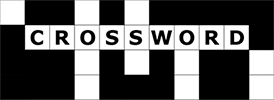
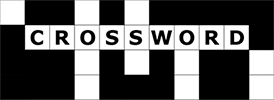
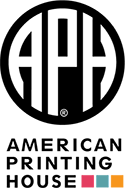
Copyright 2021
American Printing House for the Blind, Inc.
August 6, 2021
APH's Crossword is an accessible cross-platform web app that employs universal design concepts to provide effective tools for solving crossword puzzles with a screen reader. It runs inside your browser and can load puzzles from multiple sources like the Los Angeles Times https://www.latimes.com/games/daily-crossword
Consisting of a grid of squares in which the solver enters answers to clues that go either across or down, crossword puzzles stimulate the intellect through clue interpretation, research, and fact finding. A typical puzzle includes two lists of numbered clues, one for answers that go across the grid (horizontal), and one for answers that go down (vertical). The grid contains blank and black squares. The answers are entered in the blank squares. The beginning of a clue is denoted by a blank square with a number indicating the clue for that answer. The number can refer to either an across clue, a down clue, or both.
In addition to the two lists of clues, every answer intersects with another, so common letters provide additional aids to the answer.
On paper, crossword puzzles provide portable, instant distraction, enlightenment, and stimulation. On a computer or mobile device, they are easier to obtain and manipulate, and supplementary tools and connections to other aficionados or clubs for the serious solver abound. Best of all, the digital interface includes the possibility of accessibility.
To provide feedback and participate in discussions about Crossword subscribe to the email list by sending a blank email to [email protected]. To send messages to the list, use [email protected]. There is also a Feedback button in the About dialog.
If you want to participate in beta testing, subscribe to the beta list by sending a blank email to [email protected]. Send messages to this list by addressing them to [email protected].
To start solving puzzles, navigate to crossword.aphtech.org. The browser shows you a puzzle ready to solve.
The Crossword app displays different views, depending on what platform or device (Desktop or Mobile) the app determines you are using.
| To… | Press for PC | Press for Mac | Press for ChromeBook |
|---|---|---|---|
| Reset puzzle | Alt + Shift + r | Ctrl + Cmd + r | Ctrl + Alt + r |
| Open | Alt + Shift + o | Ctrl + Cmd + o | Ctrl + Alt + o |
| Open from web | Alt + Shift + e | Ctrl + Cmd + e | Ctrl + Alt + e |
| Check letter | Alt + Shift + l | Ctrl + Cmd + l | Ctrl + Alt + l |
| Check word | Alt + Shift + w | Ctrl + Cmd + w | Ctrl + Alt + w |
| Check puzzle | Alt + Shift + p | Ctrl + Cmd + p | Ctrl + Alt + p |
| Start (Stop) Continuous Checking | Alt + Shift + s | Ctrl + Cmd + s | Ctrl + Alt + s |
| Access User Guide | Alt + Shift + u | Ctrl + Cmd + u | Ctrl + Alt + u |
| Read About section | Alt + Shift + a | Ctrl + Cmd + a | Ctrl + Alt + a |
Each of the clue lists includes the clue for the word followed by the number of letters in the answer.
As you activate a clue in one of the lists of clues, the app highlights the first square of the answer clue in the grid and moves the focus to that location to begin typing. As you type, the app automatically moves the cursor to the next square.
Various options exist to check the solution to the puzzle. If there are no errors detected, a bell sound plays. If errors are detected, an buzz sound plays and the incorrect letters are shown in red. As you navigate the grid, incorrect letters are announced. When an incorrect letter is deleted or replaced, its status returns to normal regardless if the change is correct or incorrect.
The Check Letter menu option is used to check the letter in the currently highlighted cell. If there is no letter in the cell, a message displays. The hot key for this option is Alt + Shift + l.
The Check Word menu option is used to check the word that contains the currently highlighted cell. In the event that the letter in the currently highlighted cell is in both an across answer and a down answer, the word checked is the one from the current answer input direction. If there are any blank letters in the word, a warning message appears. Blank letters in the word are not checked. The hot key for this option is Alt + Shift + w.
The Check Puzzle menu option is used to check the entire puzzle. If there are any blank letters in the word a warning message appears. Blank letters in the word are not checked. The hot key for this option is Alt + Shift + p.
Choosing Start Continuous Check causes a check of every letter as it is typed. When a correct letter is typed, a bell sound plays and the cursor moves to the next cell in the answer. When an incorrect letter is typed, a buzzer sound plays and the cursor remains in the current cell. Arrow keys are used to move the cursor.
Choosing Stop Continuous Check disables the feature. The cursor always move to the next cell in the answer.
There are sources of additional puzzles available throughout the web. Often times, though, it is not possible to open these puzzles, or you might rather not download the puzzle to your computer. When this is the case, you can open the puzzle directly into Crossword. Choose the Open from web open. A dialog box will appear asking you to provide the URL for the puzzle you wish to load. Crossword will then attempt to load the puzzle, and if successful you can solve it like any other puzzle.
As you move from square to square in the grid, Crossword announces the square number (if there is one) and any letter that may be in the square. It also highlights the clue associated with that square.
To review that clue or any other, move to a numbered square on the grid and activate it. Word Puzzles responds by moving the focus to one of the clue lists and selecting the clue associated with that square. Activate that clue to return to the grid to enter the answer or continue exploring.
Screen reader interaction can vary slightly, so use the following as a guide to behavior:
Be sure that your screen reader is in the mode that allows it to interact with the web app. Some screen readers call this Forms mode or Application mode. Narrator calls it Scan Off.
You may wish to turn off the row and column announcements in your screen reader while using Crossword. Crossword puzzles don't use these elements, and they can become distracting. On the other hand, they can help with spacial orientation, so leaving the announcements on can help some users.
| To... | Press for PC / Press for Mac / Press for ChromeBook | Additional information |
|---|---|---|
| Navigate puzzle list | Arrow Up or Down (for all) | In available puzzles list, navigates the list to choose puzzle. |
| Navigate the list to select a clue | Arrow Up or Down (for all) | In across or down list, navigates the list to select a clue. |
| Move one cell to left or right | Arrow Left or Right (for all) | Travels through the black cells; stops at puzzle left or right edge. |
| Move to the next control | Tab (for all) | If in puzzle selection list, moves to across clue. If in Across list moves to highlighted cell in puzzle grid. If in down list, moves to top of window. |
| Move to previous control | Shift + Tab (for all) | If in Across list moves to puzzle selection list. If in puzzle grid, moves to down list. |
| Change cell to typed letter | Letter (for all) | If not at the end of the answer, moves to the cell in the answer. |
| Choose a puzzle | Enter (for all) | If in puzzle selection list, chooses puzzle. |
| Move to start of answer in puzzle grid | Enter OR Space (for all) | If in across or down list, moves to puzzle grid at start of answer for selected clue. |
| Move to clue list from puzzle grid | Enter (for all) | If in puzzle grid, moves to clue list for the current answer. |
| Move to left-most cell of current line | Home (for all) | In puzzle grid, moves to the left-most cell of the current line. |
| Move to right-most cell of current line | End (for all) | In puzzle grid, moves to the right-most cell of the current line. |
| Check if the letter in the highlighted cell is correct | Alt + Shift + l / Ctrl + Cmd + l / Ctrl + Alt + l |
To check a letter that you just typed please press the left arrow first. |
| Check if the current word is correct | Alt + Shift + w / Ctrl + Cmd + w / Ctrl + Alt + w |
Checks the word that contains the highlighted cell. If there are empty cells in the word a warning message is shown. Empty cells in the word are not checked |
| Check if the puzzle solution is correct | Alt + Shift + p / Ctrl + Cmd + p / Ctrl + Alt + p |
Checks the entire puzzle solution. If there are empty cells in the puzzle a warning message is shown. Empty cells in the puzzle are not checked |
| Start Continuous Checking | Alt + Shift + s / Ctrl + Cmd + s / Ctrl + Alt + s |
Checks every letter typed. If the letter is correct the bell is sounded and cursor advances. If the letter is incorrect the buzzer is sounded and cursor does not advance. |
| Stop Continuous Checking | Alt + Shift + s / Ctrl + Cmd + s / Ctrl + Alt + s |
Returns to normal mode. No sounds are played, cursor always advances to next cell. |
The puzzle grid can display either a clue number (if at the start of a clue) followed by a letter (if one has been entered) or "Black Space." You can double tap a square to bring up the answer dialog. Remember, black spaces cannot contain letters, so if you tap a black space, Crossword makes a buzzing sound and do nothing.
The answer text box initially contains a series of (_) characters. As you solve intersecting clues, the underscores are replaced with the letters you have entered.
As you type, the underscores are replaced with the letters you typed. If you delete a letter, it is replaced with an underscore. You are not permitted to enter more letters than the answer contains. If you try, the letters you have already entered are overwritten.
Once you have composed your answer, press enter or activate the OK button. Crossword inserts your answer (One letter at a time) from the start of the clue to the end of your answer. If your answer contains any underscores, they are skipped. Finally, the next clue is selected, and the clue display is given focus.
The Prev button updates the clue display with the previous clue. When you reach the first clue in either the across or down lists, the app sswitches to the last clue in the opposite direction.
The Next button updates the clue display with the next clue. When you reach the last clue in either the across or down lists, the app switches to the first clue in the opposite direction.
The Clue Display is where the information about the clue lives. It contains the following information:When a screen reader is active and the clue changes, the clue is automatically spoken. When you are ready to enter an answer, tap the Clue Display to activate the answer box. (See the Entering Answers section for more information about the answer box.) Double tap the Clue Display to switch between the across and down lists of clues.
Various options exist to check the solution to the puzzle. If no errors are detected, a bell sound plays. If errors are detected, a buzz sound is plays and the incorrect letters are shown in red. As you navigate the grid, incorrect letters are announced. When an incorrect letter is deleted or replaced, its status is returned to normal regardless if the change is correct or incorrect.
The Check Word menu option is used to check the word that contains the currently highlighted cell. In the event that the letter in the currently highlighted cell is in both an across answer and a down answer, the word checked is the one from the current answer input direction. If there are blank letters in the word, a warning message appears. Blank letters in the word are not checked.
The Check Puzzle menu option is used to check the entire puzzle. If there are blank letters in the word a warning message appears. Blank letters in the word are not checked.
To navigate the grid effectively, VoiceOver users should add the Rows option to the Rotor. Once you add Rows to the Rotor, set the Rotor to this option when you start Crossword Rows lets you flick up and down to move vertically through the grid. Flick left or right to move from square to square horizontally.-
For the best experience, the option to speak row and column numbers should be disabled. Crossword puzzles don't use these elements, and they can become distracting. To disable row and column number announcements in VoiceOver:| To... | Press | Additional information |
|---|---|---|
| Activate puzzle list | Tap the current puzzle control | Opens the puzzle section list. |
| Navigate puzzle list (iOS) | Flick through list | Flick through the puzzle list, then choose Done |
| Navigate puzzle list (Android) | Scroll through list | Scroll through the list, then check the puzzle box |
| Navigate the list to select a clue | Prev or Next button | In across or down list, navigates the list to the next clue. |
| Enter an answer | Tap the clue | An answer box appears. Type the answer then tap OK. |
| Switch clue lists | Double-tap the clue | Double tapping the clue switches between the across and down lists. |
Crossword comes with a selection of ready-to-use puzzles. The Available Puzzles drop-down list shows both the included puzzles and ones you add via the Open button. (See the Adding Other Puzzles section for more information.) The list shows the last 100 puzzles you've attempted with the most recent at the top.
There are three ways to add additional puzzles to solve:
Here 2 applications for creating crossword puzzles are described. There are many more applications available as well.
Phil, a crossword maker is a free web application available at http://www.keiranking.com/phil/ and can be used to create standard 15x15 puzzles. It has the ability to choose a standard grid pattern or allow you to choose your own pattern. With Phil you can start by inserting your key words for the theme of your puzzle, then use allow the dictionaries that Phil uses to help complete filling in the crossword puzzle.
Crossfire is an application available from Beekeeper Labs (website http://beekeeperlabs.com/crossfire/index.html) for both PC and Mac. There is a free trial, but the full version costs $50. Crossfire allows you to set the puzzle size to sizes other than 15x15. It has the ability to choose a standard grid pattern or allow you to choose your own pattern. With Crossfire you can start by inserting your key words for the theme of your puzzle, then use allow the dictionaries that Crossfire uses to help complete filling in the crossword puzzle. As you complete the puzzle you can even get statistics for your puzzle.
You can download .puz files to your device from many sources. Then just open the file with the Open button in the web app.
ChrisWords is another smaller source of crossword puzzles that you can download for free.
Crossword Fiend contains puzzles from multiple sources, but you must look for ones in the .puz or .xwc format.
There are sources of additional puzzles available throughout the web. However, it is not always possible to open these puzzles, or you might not want to download the puzzle to your computer. When this is the case, you can open the puzzle directly into Crossword. Choose Open from web option. A dialog box appears asking you to provide the URL for the puzzle you wish to load. Crossword then attempts to load the puzzle, and if successful, you can solve it like any other puzzle.
APH developers are looking into the possibility of creating an accessible creation tool, but unfortunately there currently do not seem to be any options for accessible interfaces to any of the creating tools.
Crossword puzzles can be tricky at times. Try some of these tips if you get stuck.
Clues include the number of letters in the answer.
Notice how clues are worded. If they use a tense or a plural or single, the answer follows that queue.
Some clues include a blank. These are often the easiest to solve. For instance, many people may know the answer to a clue like "Huckleberry _". You know it is not Finn, because there are five letters in the answer.
Screen reader users may wish to turn on punctuation announcements, so they catch these kinds of constructs in the clue set.
Some answers contain multiple words. In those cases, run the words together--do not add a space between words. The answer to a clue like "Ready" might be "fire away" (two words) but you write it in the grid as "fireaway" (one word).
Once you answer one or two clues, start working from the letters that intersect that answer. When you get additional letters in an answer, the clue can become clearer.
It is incredible how two minds can think so differently. Try running a stubborn clue by someone you know. You'll be surprised how often they pop off an answer that was obvious to them but that you never even considered.
Crossword puzzle owners can also give people using their website the ability to Open their puzzles directly into Crossword. If you would like to give this ability to your customers, please add a link similar to the following to your web page:
<a href="http://crossword.aphtech.org/?openWithUrl=http://www.example.com/example_puzzle.puz">Open example_puzzle.puz in Accessible Crossword app</a>
When a user clicks the resulting link, Crossword launches and automatically loads your puzzle.
Example
As an example, for puzzle PUZ 117 stored at http://www.dropbox.com/s/z2x9twgy5dt71hu/PUZ117.puz, if the link is defined as
<a href="http://crossword.aphtech.org/?openWithUrl=http://www.dropbox.com/s/z2x9twgy5dt71hu/PUZ117.puz">Open PUZ 117 in Accessible Crossword app</a>
The resulting link, Open PUZ 117 in Accessible Crossword app, opens the puzzle.
Here are a few examples that start the Crossword web app with some free sample puzzles from New York Times:
April 10, 2009
April 11, 2009
Children under 13 years of age who wish to subscribe to the discussion and beta email lists must provide a parent email so that APH can notify parents of the child's subscription request.
To learn more, please read the APH Privacy Policy.