
 Toodle TilesTM
Toodle TilesTMUser's Manual
Copyright 2004-2005
American Printing House for the Blind, Inc.

 Toodle TilesTM
Toodle TilesTM06-05-04
Help Emmy and her friends clear away obstacles in Emuville and pave the way for a new mayor of Emmy's town! Bright, high-contrast colors and simple designs offer practice in visual scanning while providing hours of fun for players of all ages. This game is accessible to everyone.
Toodle tiles uses the basic tiles and strategies of the ancient mahjong game. A set of 144 tiles is used. They are stacked in tiers. The first layer contains 87 tiles. The second consists of a 6 by 6 grid making 36 tiles. On top of that, there is a third tier with a 4 by 4 grid consisting of 16 tiles. The fourth layer has only 4 tiles in the center, then in the fifth tier, there is a single tile that covers all four of the tiles on the fourth level.
Included with the CD is a plastic sheet that tactually depicts the pattern of the tiles.
The object of the game is to remove all the tiles. There are rules, however, about which tiles you may remove.
Only those tiles on the outside edges and those that have no tiles on top of them are eligible for removal. Two tiles must be matched by clicking on them or pressing the space bar. Depending on the order that the player removes the tiles, they may or may not be able to be completely cleared away. Once a player removes all the possible matched tiles, but still other tiles remain, he has reached a Toodle Topple, and he looses the game. If he removes all the possible matched tiles without asking for a hint and no tiles remain, the player has reached Toodle Target and is rewarded by some cool music and graphics.
This game is made more accessible for players with low vision by replacing the Chinese characters on the traditional tiles with simple, bright, high-contrast graphics, and providing an array of one-color backgrounds that the player can choose from as well as an array of tile colors to choose from.
The game is accessible to players who are blind by adding a speech component that announces the name of each tile as the player moves to it.
Toodle Tiles must be used with these minimum system requirements:
This help file contains the entire documentation for Toodle Tiles. It is complete at the time of publication.
To get started with Toodle Tiles, You first need to install the program.
To install this program, insert the CD into your CD-ROM drive. Within a few seconds, the disc should start spinning and the Setup program should start.
If your CD-ROM drive does not automatically start the setup program, press CTRL+Esc (or press the Windows key) and press the letter "R" to open the Run Dialog. At the Run Dialog, type D;/setup and press Enter. Replace the "d:" with the actual letter of your CD-ROM drive.
If you don't know the letter of your CD-ROM drive, open My Computer by clicking the icon on your desktop. Open the CD-ROM drive that contains your program CD, then open the program Setup.exe.
Once Setup starts, follow the instructions displayed on the screen. Before you can proceed with Setup, you must agree to the End User License Agreement that Setup displays.
Once the software is installed, you will not need the CD case to use the program.
To start the software, find its icon on the desktop or go to the Start Menu and open the programs folder. Use the arrow keys to find the program's name and press Enter.
When the program starts, you see the introduction screen. This screen contains several controls that let you provide information about yourself, change settings, and examine the hall of fame.
The introduction screen lets you identify yourself. Before playing the game you should enter your name in the edit box. This lets your name show up in the Hall of Fame where the names and high scores of the players with the best scores get recorded and displayed.
Toodle Tiles remembers your name, so once you enter it you may use the Play button immediately to start the program.
The Audio Cues control lets you decide how much speech feedback you desire. When you check this box, , the game provides audible feedback that makes it possible for a blind user to play the game. See Additional Sounds for details on how to interpret the additional information provided when this option is active.
Normally, the game continues for as long as it takes the player to clear all the matching tiles. Entering a number in the Minutes to Play control, however, makes the game stop after the number of minutes indicated. When the game ends from such a time-out condition, the program announces the player's score and returns to the introduction screen.
The Play Button starts game play.
The Exit button exits the game.
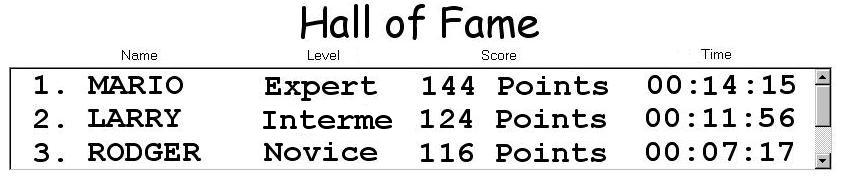
Toodle Tiles keeps track of the top ten scores. It displays those scores with the player's name, level, and time in the program's Hall of Fame.
To clear all names from the Hall of Fame, use Ctrl+Shift+Del. You may wish to use this command at the end of a semester in a classroom situation.
In addition to the main controls on the introduction screen, Toodle Tiles provides a menu to the left of the title bar. You may click on the indicator to open the menu or you may press the Alt key.
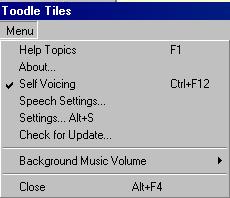
Selecting Help Topics displays this manual.
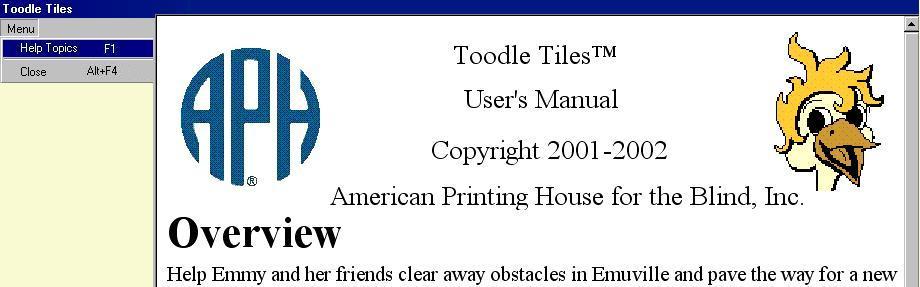
The About selection shows the program's name, copyright information, and version number.
The Self Voicing option turns on and off the program's ability to announce all of its controls.
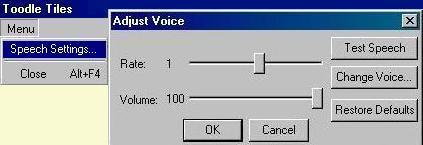
The Speech Settings selection opens a dialog with controls to let you adjust the synthesized speech.
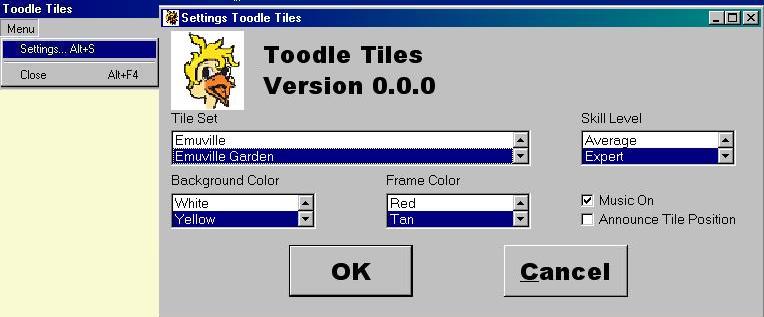
The Settings option opens a dialog that lets you control various aspects of game play.
Toodle Tiles ships with several sets of tiles. Use this control to select the tile set you prefer.
The Skill Level control lets you select among Expert, Intermediate, and Novice players. In the Expert mode, Toodle Tiles displays all 144 tiles. The intermediate and Novice levels are each easier, and you may wish to start with these.
The Background Color control lets you adjust the playing screen's background color to provide the maximum contrast for your particular needs.
Sometimes, the color of the tile conflicts with the tile's frame. This control lets the player select among many different colors for the frame of the tile.
The Music On control lets you turn the background music on and off.
Normally, the program announces the tile's position along with the tile's name as you move from tile to tile with the Audio Cues preference checked. If you prefer not to hear the tile's position, uncheck the Announce Tile Position checkbox.
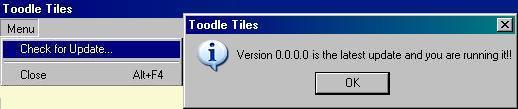
The Check for Update option lets you insure you use the latest version of the software. When you select this item, the program compares the version number of the program on your PC with the number of the latest version as it exists on the APH web server. If you are not using the newest version, Toodle Tiles shows a dialog that offers you the opportunity to install the update, read about what is new in the update, or decline installing the update.
When you press the Play button on the introduction screen, Toodle Tiles opens the game screen, and you are ready to play.
In addition to the title bar at the top of the screen, the game screen contains two sections--the playing field and the statistics.
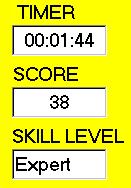
The statistics section of the screen shows you the elapsed time and your score. It also contains an Exit button that stops game play and returns to the introduction screen.
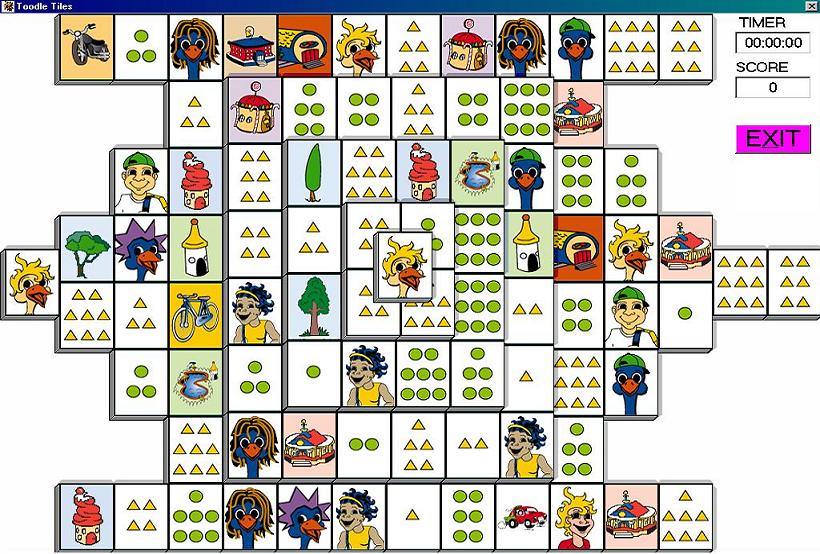
The playing field contains the tiles you use to play the game. The layout is much like that in Solitaire Mahjong. A set of 144 tiles is used. They are stacked in tiers with the first tier having the greatest number of tiles (87), the second tier having 36, the third tier having 16, the fourth tier having 4 and the fifth tier having 1 tile.
The first tier contains 87 tiles, and they are arranged in eight rows with varying numbers of columns in each row. The first and eighth row contain 12 tiles. The second and seventh row contain eight tiles. The third and sixth row contain 10 tiles. The fourth and fifth row contain 12 tiles, but there is a twist. In addition to the 12 columns of tiles, there is an extra tile on the left side between the fourth and fifth row, and there are two tiles on the right side between these two rows. In order to make the tiles on the left side of row four or five free, you must clear that tile that rests between them. Similarly, to clear anything from the right side of these two rows, you must clear both the tiles that rest between rows four and five on the right side. Since these three tiles to not reside in a specific row, Toodle Tiles announces their position only with the level number and the column. Likewise, the tile that rests on level 5 rests both between columns and between rows, so the program only gives its position as "Level 5." As you can imagine, the fact that these tiles block so many other tiles makes them important as tiles you should clear at your first opportunity.
In the traditional game of mahjong, there are three suites of tiles, bamboo, ball, and character. Toodle Tiles replaces these with suites of more distinguishable, high contrast tiles. The specific tiles the program uses depends on what you select in the Tile Set control of the Settings dialog.
Each suite contains the numbers 1-9, and there are four of each of these numbers in each suite.
In addition to the three main suites, the typical Mahjong tile set contains two kinds of honor tiles, the winds and the dragons. The wind tiles are north, east, south, and west. The dragons are red, white, and green. There are four of each of these tiles making a total of 28 honor tiles. This software uses a large print, high contrast alternate for these tiles.
The flower and season tiles differ from the rest of the tiles. There are only four of each of these--1-4 flowers and 1-4 seasons. Toodle Tiles uses easy-to-see alternates for these tiles as well.
The objective of the game is to clear the playing field of all the tiles. You must clear tiles in pairs. A pair consists of tiles that are both free and identical (or of the same type.)
To move from tile to tile, either use the mouse or the arrow keys. If you use the audible feedback, the program announces the name of the tile, its level (tier), and the tiles row and column.
Once you point to a tile, either press the space bar or click the mouse to select that tile. When you have selected the first tile in the matching pair, repeat the procedure for the second tile. If the second tile is a match, the program clears the pair of matching tiles from the screen and adds two points to your score. If the second tile is not a match, Toodle Tiles makes a buzz sound and clears your selection.
If you have looked and looked and you still cannot find a match, you may wish to ask for a hint.
Not just any tile matches another tile. In addition to having to match a number and a suit, you must be aware of the tile's position in the layout. The tile must be at the left or right side of a tier, and there must not be another tile on top of the tile in question.
If you have sounds turned on, the program provides several additional helpful audio clues. It alerts you that a tile is free by making an organ sound as you move to that tile. It also provides a whistle up or whistle down sound as you move up or down to a new tier.
Clearing all the tiles is not as easy as it first appears. You may match the wrong pairs and find yourself in a position where there are no matching tiles that are free. Luckily, Toodle Tiles sports an "Undo" feature that lets you put back the last matching pair, so you may select a better pair to remove.
Try to look ahead as many moves as possible. There will be pairs that you remove that expose more choices than other pairs would expose.
Focus on tall tiers and long rows.
Each time you clear a pair of matching tiles without having to ask for a hint, Toodle Tiles awards you two points.
If you clear a pair of tiles that leaves no more matching tiles, the game offers to let you undo that last move. If you decide to undo the last move, the program returns you to the playing field with that last pair undone. You may find it necessary to undo several moves in order to change the outcome of the game.
Toodle Tile's system menu (on the left side of the title bar) provides a series of useful commands that helps you control your playing environment and provides information about the game.
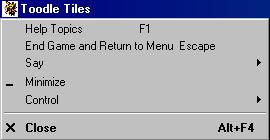
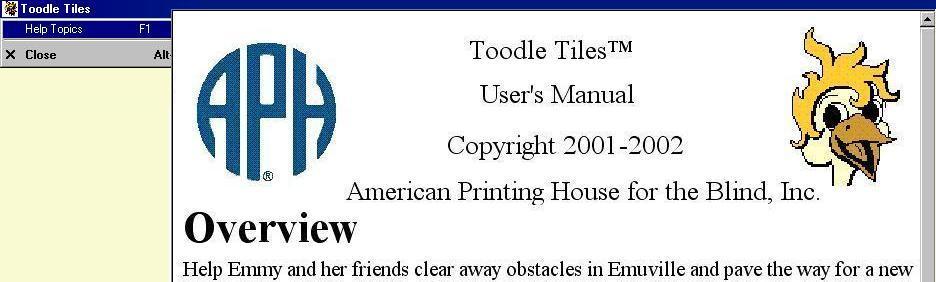
The Help Topics command opens the Toodle Tiles manual. You may switch between the program and the manual with the standard Windows Alt+Tab command. Use Alt+F4 to close the manual when you are through with it.
Pressing Escape ends the game and returns you to the information menu where you can start a new game or exit the game completely.
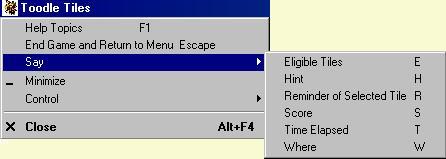
The Say menu offers a variety of status reports that the program announces.
Pressing E makes Toodle Tiles announce all eligible tiles on the board.
If you have trouble finding a matching tile, you may ask for help. This can make getting out of a deadlock situation easier, but once you ask for help to find a matching tile, Toodle Tiles does not award your points for clearing those tiles.
Selecting Say Hint from the menu, clicking the right mouse button, or pressing H makes the software announce hints about matching tiles. The program also shows you the matching tiles by making the matching tiles red and putting a border around the matching tiles.
If there is not a match for the current tile, Toodle Tiles buzzes and unselects the currently selected tile.
The reminder command makes the program repeat the name of the tile you may have selected.
Pressing S makes Toodle Tiles announce the current score.
Pressing T or selecting Say Time from the menu makes the program announce the elapsed time.
You may press W to make Toodle Tiles announce where you are on the screen. The announcement includes the name of the tile, the tier (as level), the row (as a number), and the column (as a letter from A to H). So, you may hear something like "Pool House, Level 4, H 5. This indicates that the current tile is the pool house, it is on the fourth tier, and it is in column 8 and row 5.
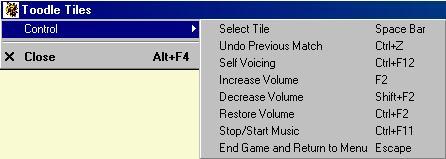
Pressing the Space Bar selects the current tile.
Often you will select a tile, then while exploring the rest of the playing field, find another pair of matching tiles. You may use the Unselect Tile command to clear the previously selected tile, so you may select the newly discovered matching pair.
Pressing Ctrl+Z or selecting Undo Previous Match from the Control menu makes Toodle Tiles put back the last matching pair, so you may select a better pair to remove. This undo feature can be used an unlimited number of times.
Pressing F2 or Shift F2 increases or decreases the volume of the spoken words.
Pressing Ctrl+F2 restores the volume to its original setting.
Pressing F4 or Shift F4 increases or decreases the volume of the background music.
Pressing Ctrl+F4 restores the background music to its original volume.
You may increase the speed of the announcements of the tiles to which you move.
The Restore Speed command returns the speed of the announcements back to the default.
Selecting Stop/Start Music or pressing Ctrl+F11 turns the background music on and off.
You may select Self Voicing or press Ctrl+F12 to make the Self Voicing option turn on and off.
It is possible to create your own sets of tiles to work with the Toodle Tiles game. This feature provides a great opportunity to personalize the game with family photos or school activities.
To create your own tiles, you'll need to find or create a set of images that fit within a 64 wide pixel by 90 tall pixel grid. You may crop existing images, or you may draw your own images. If your image does not meet the width and height requirements, Toodle Tiles will shrink or stretch the image to fit. Be aware, however, that the proportions should be maintained, or your images will appear thinner or wider than you may wish.
One technique you may use to get an image into a tile is to
To use your tiles, there are a few conventions you must follow.
The tiles are located in the folder c:\documents and settings\all users\shared documents\toodle tiles\tilesets
Each tile gets its own folder in the tilesets folder, and the name of the tile set's folder will be the name of the tile set. So, if you wanted to make a set called holidays, you would create a folder called holidays and put your tiles in that folder.
One important thing to remember that can make creating a tile set much easier is the fact that you need only create tiles that you want to differ from the default set of tiles. This is an excellent way to get started with creating a set of tiles.
First, you must name your tiles to conform to the Toodle Tiles rules. There will be three sets of tiles that have nine images each. These are called the suites. Each of these sets should be a related category. In the traditional game, these three categories are simply balls, bamboo, and characters. Each of the nine items in each category is distinguished from the others by giving it a number, but this in not necessary. It is much more interesting, for instance, to use nine different types of something within a category. Look, for example, at the Space tile set supplied with Toodle Tiles. In the first category, there are 9 planets. Instead of calling them planet 1, planet 2, etc., we give the tile the name of a planet.
You may use a category like planets, trees, insects, or whatever you wish.
The first tile in the first suite is named 001xxx.bmp where xxx is the name of the image on the tile. In the case of the planets example, you could take a picture or drawing of Mercury that conforms to the size restrictions and name it 001Murcury.bmp. Next, Venus would be named 002Venus.bmp. The ninth tile in the first suite is named 009Pluto.bmp.
Once you have the images for each tile you wish to use, it is time to create sounds for the set of tiles. You may use any program that records standard wav files. The Sound Recorder application that you find in the Programs menu under Accessories and Entertainment will do the job. For each tile, you may record a sound that Toodle Tiles plays when the player moves to that tile. The file names for the sounds are numbers, except that the extension of the file is .wav instead of .bmp. So to add a sound to the Mercury example, start the recorder, say the word Mercury, and press the stop button. Trim any empty space from the beginning and end of the recording, then save the recording as 001.wav in the Space folder.
After the pictures and sounds, there are text files to consider. You may use a text editor, like Notepad, to create a text file that contains the name of the tile. This name gets displayed on the screen so that players with a braille display may use it to play the game.
Music: Ian Stoker
Emuville Garden and Bugs Tile sets courtesy of Maddad and Polly Hewitt.
Images for Galaxy Tile sets courtesy of: " National Aeronautics and Space Administration/Jet Propulsion Laboratory -Caltech." " R. Kennicutt (University of Arizona) and the SINGS Team, " ESA, " S. Beckwith and the HUDF Team, " STScl, " University of Colorado, " D. Cruikshank (NASA Ames) & J. Stansberry (University of Arizona), " Katherine Stephenson, " Stanford University and Lockheed Martin Corporation, " Gravity Probe B Laboratory, " Spitzer Science Center, " CloudSat Laboratory.
Chinese Tile set drawn by Elaine Kitchel.
Should you have any questions concerning this product, or if you wish to contact APH for any reason, please write:
American Printing House for the Blind, Inc.
Customer Relations
1839 Frankfort Avenue
P.O. Box 6085
Louisville, KY 40203
USA
https://www.aph.org/contact-us/
Yes, use the Player Selection control on the intro screen to select the Blind option.
JAWS uses some scripts to make the left and right arrow keys have in text editing programs. Unfortunately, these macros slow down the arrow keys. You can remove JAWS from memory while playing Toodle Tiles, or you can disable use of these macros during Toodle Tiles play. See your JAWS documentation for details.
IMPORTANT - READ CAREFULLY: This End-User License Agreement (the "Agreement") is a legal contract between you (either an individual or a single entity) and American Printing House for the Blind ("APH") relating to the software product with which this End-User Agreement has been provided (the "Software"). As used in this Agreement, Software shall include computer software and, as applicable, associated media, printed materials, and electronic documentation.
BY CLICKING THE "ACCEPT" BUTTON BELOW OR PRESSING [ALT+A], OR BY INSTALLING, COPYING, OR OTHERWISE USING THE SOFTWARE, YOU AGREE TO BE BOUND BY THE TERMS OF THIS AGREEMENT. IF YOU DO NOT AGREE TO THE TERMS OF THIS AGREEMENT, DO NOT INSTALL OR USE THE SOFTWARE.
You are entitled to receive a full refund of amounts paid for the Software within 30 days of your purchase of the Software by requesting a refund in writing, returning the Software (and all related materials) to APH in resalable condition and providing to APH proof of purchase of the Software.
Following acceptance of this Agreement, APH grants you the nonexclusive right to install and use one copy of the Software in accordance with the terms of this Agreement.
You may install the single copy on one hard disk or other storage device for one computer, and you may access and use the Software at that location so long as only one copy of the Software is in operation. If you are an entity rather than an individual, you may authorize employees, students or others served by your organization to use the Software, but only one person at a time may use the Software on one computer at a time. The primary user of the computer on which the Software is installed may make a second copy for backup/emergency recovery purposes for his or her exclusive use on a backup or portable computer, so long as each copy of the Software is used on only one computer at a time.
You may store, install and access this version of the Software through an internal network, if you obtain and pay for a license for the number of users that will access the Software through the network at the same time. In a lab setting, you must purchase a license for the number of computers on which the Software is installed.
You may not rent, lease, sublease, sublicense or lend the Software. You may not copy the CD-ROM media. If an update to the Software becomes available and you obtain it for no additional charge, you may not also use prior version(s) of the Software.
You agree to not modify, reverse engineer, decompile or disassemble the Software or create derivative works from the Software. APH may provide you with support services related to the Software ("Support Services"). Use of Support Services is governed by APH policies and programs, which may change from time to time. Any supplemental software code provided to you as part of the Support Services will be considered part of the Software and subject to the terms and conditions of this Agreement. With respect to technical information you provide to APH [as part of the registration of your license to the Software or] in connection with the Support Services, APH may use such information for its business purposes, including for product support and development.
You may permanently transfer all of your rights (including all updates) under this Agreement, provided that you retain no copies, you transfer all of the Software (including all component parts, the media and printed materials, any upgrades,, you notify APH of the transfer and the name and address of the recipient, and the recipient agrees to the terms of this Agreement.
Without prejudice to any other rights, APH may terminate this Agreement if you fail to comply with the terms and conditions of this Agreement. In such event, you must, at the option of APH, either return to APH or destroy all copies of the Software and all of its component parts.
This Agreement will be governed by the laws of the Commonwealth of Kentucky.
All title and copyrights in and to the Software (including, without limitation, any images, photographs, animations, video, audio, music or text incorporated into the Software), the accompanying media and printed materials, and any copies of the Software are owned by APH or its licensors. The Software is protected by copyright laws and international treaty provisions. Therefore, you must treat the Software like any other copyrighted material, except that you may copy the software portion of the product onto a computer hard disk for installation purposes provided that it is used as specified, and is subject to, the provisions of this Agreement. All copyright notices must appear on any copy of the Software and may not be altered. You may not replicate any materials that accompany the Software.
Should you decide to transmit to APH by any means or by any media any materials or other information (including, without limitation, ideas, concepts or techniques for new or improved services and products), whether as information, feedback, data, questions, comments, suggestions or the like, you agree such submissions are unrestricted and will be deemed non- confidential and you automatically grant APH and its assigns a non-exclusive, royalty-free, worldwide, perpetual, irrevocable license, with the right to sublicense, to use, copy, transmit, distribute, create derivative works of, display and perform the same.
APH warrants, for the benefit of the original end user alone, for a period of 90 days from the date of shipment by APH (referred to as the "Warranty Period") that the media on which the Software is contained is free from defects in material and workmanship. APH further warrants, for your benefit alone, that during the Warranty Period the Software will perform substantially in accordance with the functional specifications of the Software as set forth in the documentation provided with the Software. If, during the Warranty Period, a defect covered by the foregoing warranty appears, you may return the Software, accompanied by the APH invoice provided with the Software, for either replacement, or if elected by APH, refund of amounts paid under this Agreement. You agree that the foregoing constitutes your sole and exclusive remedy for breach by APH of any of the warranties or other agreements made under this Agreement.
EXCEPT FOR THE WARRANTIES SET FORTH ABOVE, THE SOFTWARE IS PROVIDED "AS IS" AND APH DISCLAIMS ANY AND ALL OTHER WARRANTIES, WHETHER EXPRESS OR IMPLIED, INCLUDING, WITHOUT LIMITATION, ANY IMPLIED WARRANTIES OF MERCHANTABILITY OR FITNESS FOR A PARTICULAR PURPOSE.
ANY LIABILITY OF APH FOR A DEFECTIVE COPY OF THE SOFTWARE WILL BE LIMITED EXCLUSIVELY TO REPLACEMENT OF YOUR COPY OF THE SOFTWARE WITH ANOTHER COPY OR REFUND OF THE INITIAL LICENSE FEE APH RECEIVED FROM YOU FOR THE DEFECTIVE COPY OF THE PRODUCT. IN NO EVENT WILL APH (OR ITS SUPPLIERS) BE LIABLE TO YOU FOR ANY CONSEQUENTIAL, INCIDENTAL OR SPECIAL DAMAGES, INCLUDING ANY LOST PROFITS OR LOST TIME, EVEN IF APH HAS BEEN ADVISED OF THE POSSIBILITY OF SUCH DAMAGES, OR FOR ANY CLAIM BY ANY THIRD PARTY.
Some states or jurisdictions do not allow the exclusion or limitation of incidental, consequential or special damages, or the exclusion of implied warranties or limitations on how long a given warranty may last, so the above limitations may not apply to you.
If you have any questions concerning the Software or this Agreement, you may write:
Attn: Customer Relations
The Redistributable Code is the property of Microsoft Corporation and its suppliers and is protected by copyright law and international treaty provisions. You are authorized to make and use copies of the Redistributable Code either as part of the application in which you received the Redistributable Code, or in conjunction with the application for which its use is intended. Except as expressly provided in the foregoing sentence, you are not authorized to reproduce and distribute the Redistributable Code. Microsoft reserves all rights not expressly granted. You may not reverse engineer, decompile, or disassemble the Redistributable Code, except and only to the extent that such activity is expressly permitted by applicable law notwithstanding this limitation.
THE REDISTRIBUTABLE CODE IS PROVIDED TO YOU "AS IS" WITHOUT WARRANTY OF ANY KIND, EITHER EXPRESS OR IMPLIED, INCLUDING BUT NOT LIMITED TO THE IMPLIED WARRANTIES OF MERCHANTABILITY AND/OR FITNESS FOR A PARTICULAR PURPOSE. YOU ASSUME THE ENTIRE RISK AS TO THE ACCURACY AND THE USE OF THE REDISTRIBUTABLE CODE. MICROSOFT SHALL NOT BE LIABLE FOR ANY DAMAGES WHATSOEVER ARISING OUT OF THE USE OF OR INABILITY TO USE THE REDISTRIBUTABLE CODE, EVEN IF MICROSOFT HAS BEEN ADVISED OF THE POSSIBILITY OF SUCH DAMAGE.
Redistributable Code is identified as the following files and all of the files can be found at the following location: Licensing Microsoft Speech Technology