
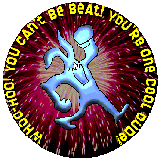 Termite Torpedo
Termite Torpedo
User's Manual
Copyright 2001-2010
American Printing House for the Blind, Inc.
2010/02/17

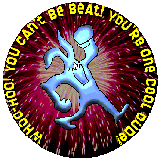 Termite Torpedo
Termite Torpedo
2010/02/17
Termite Torpedo is an arcade style game designed especially for low vision and blind users. It uses bright, high contrast colors for game elements and provides low vision users entertaining practice with eye-hand coordination, fixation, searching, shift of gaze, focus, and tracking. It also has a mode for blind players where the action gets described and where users get more control of the action.
Termites are eating their way through Woodville.
Only you can save the city.
You save Woodville by eliminating the termites that populate the screen. Fortunately, there is an aardvark crossing your screen who drops torpedoes, and you guide those torpedoes into the termites that threaten Woodville.
Termite Torpedo requires the following minimum system:
This help file contains the entire documentation for Termite Torpedo. The file is suitable for translation into braille and embossing. See the file tm_doc.htm on the disc. See Appendix A or the What's New file for tips on common questions using Termite Torpedo. You may also find additional information about Termite Torpedo on the APH web site at www.aph.org/tech/.
In keeping with our philosophy to provide access to information for people who are blind or visually impaired, the American Printing House for the Blind offers this document in one or more of the following alternative formats: electronic file, braille, large print, and audio recording.
This initiative is made possible through the generosity of individuals who support the mission of APH. For more information, please call 1-800-223-1839.
This document uses the "+" to indicate a series of keys that should be pressed together. The notation Alt+F, for example, means to hold down the Alt key, then while that key is still down, press the F key. Once the F is down, release the F and the Alt. You should not type the +; it is merely used to show that two or more keys should be pressed together.
To get started with Termite Torpedo, you must first install the program.
To install this program, insert the CD into your CD-ROM drive. Within a few seconds, the disc should start spinning and the Setup program should start.
If your CD-ROM drive does not automatically start the Setup program, press Ctrl+Esc (or press the Windows key) and press the letter "R" to open the Run dialog. At the Run dialog, type d:\setup and press Enter. Replace the "d:" with the actual letter of your CD-ROM drive.
If you don't know the letter of your CD-ROM drive, open the My Computer icon on your desktop, open the CD-ROM drive that contains your program CD, then open the program Setup.exe.
Once Setup starts, follow the instructions displayed on screen. Before you can proceed with Setup, you must agree to the End User License Agreement that Setup displays.
Once the software is installed, you will not need the CD to use the program.
To start the software, find its icon on the desktop, or go to the Start menu and open the Programs folder. Use the arrow keys to find the program's name and press Enter.
When the program starts, you see an introduction screen that shows several pieces of information and lets you make several adjustments about how to play the game. You also return to this screen when you finish a game.
The introduction screen lets you identify yourself and a playing partner (if you have one), lets you set the level at which to start, and provides controls for additional settings. This screen also shows the Hall of Fame where the names and high scores of the players with the best scores get recorded.
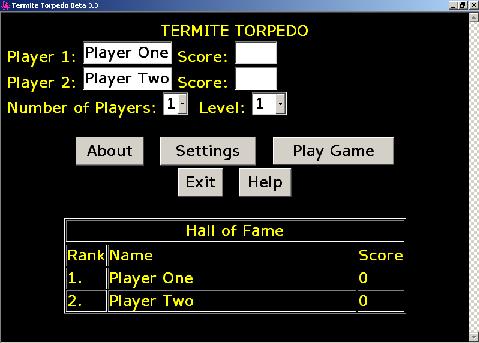
Termite Torpedo supports playing the game with either one or two players.
If two players attempt to save Woodville, the game starts with player 1 and lets player 1 attempt to finish the first level.
When the first player finishes a level or when he fails to complete the level, the program pauses, changes player number, and waits for the new player to press the "Close" button. When the second player finishes with a level the program repeats the process by waiting for the first player to take back over and indicate to the program that he is ready by pressing the "Close" button again.
The top of the game screen shows the level number and the current player. The bottom of the play screen shows each player's score, player 1 at the left and player 2 at the right.
The Number of Players field is where you indicate the number of people that will be playing the game. You may enter either 1 or 2 in this field.
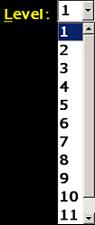
|
Once you become proficient at torpedoing termites, you may prefer to start your game play at one of the more challenging levels. That is exactly what the Level Number control is designed to let you do. Simply type in the number of the level you want to start with, and Termite Torpedo starts you out with advanced play right away. |
The Play Game button starts game play. Termite Torpedo remembers your name, so once you enter it, the program puts your name back in the Player 1 field, and you may use the Play Game button immediately when you start the program.
Once you go to the game screen then return to the introduction screen, the Play Game button changes to the Play Again button.
The About button gives you version information on the Termite Torpedo game.
The Settings button provides optional color, sound, speed, image size and shade, and font selections. For a complete discussion of all the settings available, see Settings.
The Help button displays this manual in a window.
The Exit button exits the game. When you exit, Termite Torpedo remembers your settings, so the next time you start the program, your name and settings get used automatically.
Termite Torpedo supports a number of functions that you may activate by pressing a combination of keys without having to find a control to perform the specific function. Such a combination of keys to activate a particular function is called a hot key to that function.
Pressing F12 turns on Words mode. This hot key is particularly useful for a blind user who may not already have a screen reading program. In such a case, the user may press F12 to immediately turn on Words mode without having to access the Settings screen.
Pressing Shift+F12 from the Introduction screen turns off Words mode.
Once you enter your name and make any adjustments to the settings you desire, it is time to play. Playing the game is much different for totally blind players than it is for low vision players. For instructions on how to play the game for totally blind users, see the heading entitled Using words mode.
 When you press the Play Game or Play Again button, the game begins. An Aardvark starts crossing your screen from left to right, then from right to left.
When you press the Play Game or Play Again button, the game begins. An Aardvark starts crossing your screen from left to right, then from right to left.
Below the aardvark are rows of munching, wiggling termites. Each time you play, the pattern of termites differs.

 Periodically, the aardvark drops a colored torpedo. You use these torpedoes to clear the playing area of termites.
Periodically, the aardvark drops a colored torpedo. You use these torpedoes to clear the playing area of termites.
When the torpedo hits a termite, the termite and the torpedo both morph
into blobs of the same color as the torpedo. 
You must clear the playing field of termites. There is only one problem--once you clear them away, a whole new force appears to take over where the last ones left off.
There are 12 levels of play. You must advance through all twelve levels to save the city. You advance to the next level by clearing the playing field of all termites and blobs.
When the aardvark drops a torpedo, you use the arrow keys to guide the torpedo. You can land on top, beside, in between, and underneath termites, blobs, and torpedoes.
When you guide the torpedo to a termite and hit that termite, both that termite and the torpedo morph into blobs. The color depends on the color of the torpedo.
When you guide the torpedo to a colored blob or dead torpedo resting on the bottom of the playing field, the torpedo morphs into a blob, too. It retains its original color, however the blob or dead torpedo that you hit does not change color. Only termites that you hit change into the color of the active torpedo.
It is your job to guide the torpedo in such a way that you get colored blobs together. When you have three blobs of the same color in a row or column (in the higher levels you must get four blobs in a column) those blobs disappear from the playing area.
You get a point for each termite that morphs into a blob, and you get a point for each blob you eliminate from the playing field.
If your torpedo does not hit a termite before reaching the bottom, the torpedo rests on the bottom of the playing field. If it lands by itself or next to a torpedo of a different color, it remains a torpedo. These dead torpedoes will not prevent you from moving to the next level. If the active torpedo lands next to a termite, or another torpedo of the same color they both morph into blobs, and you must eliminate them before advancing to the next level.
You may pause the game by selecting the Pause button or by pressing the Escape key. To resume, press Escape.
Once you clear the playing field, the game moves to the next level. There are 12 levels in all.
Each level introduces new twists and complexity. The number of termites increases, the speed of the falling torpedoes increases, and the rate at which the aardvark releases the torpedoes increases.
When you reach level five, an additional torpedo color is introduced. Along with yellow, green, and pink, you may start using blue torpedoes to eliminate termites.
Once you reach level 6, the number of contiguous blobs in a column required to eliminate them increases from three to four.
After level 6, a rain cloud appears periodically and rains a special rain with golden lightning. This rain is unusual, because it eliminates the top layer of termites, blobs, or torpedoes. You do not get to control the golden lightning. This golden lightning can be both a help and a hindrance--it introduces an element of random action into the game. If the lightning eliminates termites, it helps. If, however, it eliminates blobs that you worked hard to line up, it may be annoying.
Once you reach level 9, a multicolored torpedo may appear. When you hit a termite, blob, or torpedo with this multicolored torpedo, the entire column gets eliminated. When this happens the message Zap appears on the screen for a few seconds to let you know a column is now cleared.
Termite Torpedo gives you one point for each termite you hit with a torpedo and multiple points for each group that you eliminate, the more blobs / termites in the group the more points scored.
You get two torpedoes to eliminate each termite, if you use less then the allowed number you receive bonus points at the end of each level. However, if you exceed this number you get penalized one point for each additional torpedo used.
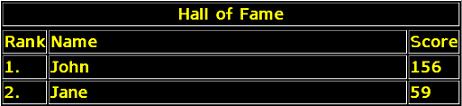
The best ten player's names and scores are stored in the game's Hall of Fame. You see the Hall of Fame on the introduction screen, so be sure and enter your name before you start game play.
Pressing the Close button during the game ends that game. Once you press Close, you return to the introduction screen where you can make adjustments to settings or options like changing player names.
In addition to ending the game with the Close button, you may end the game by saving Woodville or by letting too many blobs accumulate. If you are having a really bad day and you let blobs stack up to the top of the playing field, the game ends, and you bomb out. This dumps you back to the introduction screen, and you must start again.
|
As you become proficient at torpedoing termites, you will notice some strategies you may use to increase points and improve your standing in the hall of fame.
One plan is to look for patterns of termites where you can morph the maximum number of termites. |
||
| Think, for example, of the case where there is a column with a termite on row 13, and a column next to it with a termite on row 14, then yet another column with a termite in row 13. By dropping your torpedo in the middle column, you morph all three termites leaving three blobs in row 13 and one in row 14. Since you now have three blobs in row 13, those blobs get eliminated, and all this is accomplished with one well-placed torpedo. |
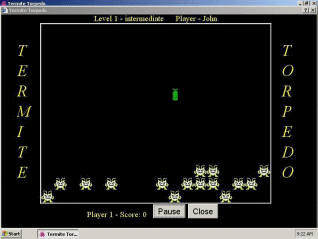
|
|
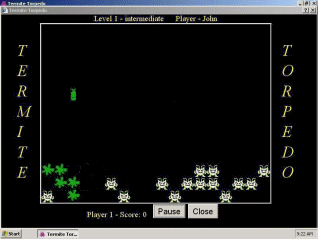
|
In addition to maximizing your morphing, certain patterns make it possible to get large numbers of zaps. Look at the case where you have two blobs of the same color next to each other in, say, columns one and two on row 12 and you have two more blobs of the same color in the next column stacked on top of each other in rows 13 and 14. Now, you may drop a torpedo on top of those two blobs in the stack and eliminate all five blobs. | |
| You may extend the point soaring pattern further by having two more blobs next to each other in columns four and five in row 12. Now dropping that torpedo in row three gets you seven points, because you get the three in a column plus the five in columns one-five on row 12. |
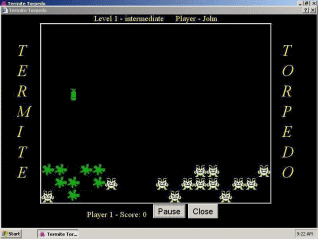
|
|
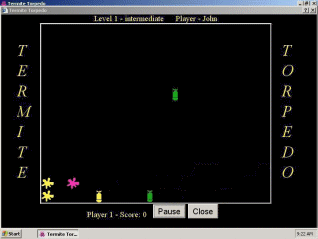
|
You may find that you don't get the color of torpedoes you need toward the end of a level. Dropping the unneeded torpedo on the bottom of the playing field away from other torpedoes is a strategy for letting you move on to the next level without having to accumulate additional blobs. Be sure, however, that you leave a space between dead torpedoes of the same color, or they turn into blobs, and you will have to eliminate those blobs before advancing to the next level. Note, too, that you may eliminate dead torpedoes by dropping a torpedo between two other dead torpedoes of the same color. | |
| Don't forget that if you do separate two blobs of the same color with a column, then you get another torpedo of the same color, you may drop it between those blobs to eliminate them and accumulate points. |
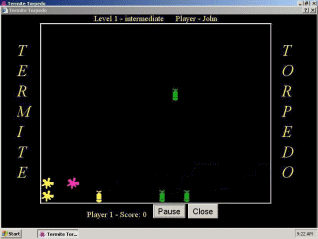
|
|
Words mode is an option that makes it possible for blind players to save Woodville. There are several differences in how the game operates with words mode. Those differences are described here.
Normally, torpedoes fall toward the bottom of the playing field. When you use the Words option, the torpedoes do not automatically fall. Instead, you control their descent and direction with the arrow keys.
Instead of automatically firing when the torpedo approaches a termite, blob, or dead torpedo, you must use the space bar to fire the torpedo. This gives you the chance to move the torpedo around the playing field and examine the placement of the objects. If you try to fire the torpedo when it is not legal to do so, Termite Torpedo gives you a tick sound to let you know that the torpedo did not fire. Remember, it is legal to fire the torpedo only when it is immediately above a termite or when it rests on the bottom row of the playing field.
Torpedoes don't drop in random columns as they do in regular sounds mode. Instead, they always drop from the column from which you last fired the torpedo.
When the torpedo appears, the aardvark announces the color of the torpedo, the row number of the torpedo, and what is in the column below the torpedo. He may say something like, "Pink torp 11, green 12, termite 14." This indicates that you are using a pink torpedo that starts in the 11th row, there is a green blob in the 12th row, and that there is a termite in the 14th row of that column. You may use the F2 key to repeat this information at any time. This proves useful if you forget what color torpedo you are working with, or if you want to repeat the information about what is in the current column.
Instead of dropping from the top of the game board, the torpedo starts two rows above the highest object on the playing field.
As you move the torpedo left to right, the aardvark announces what is in the column below the torpedo. He provides this information by saying what the object is and the row it is in. If there is more than one object in that column, the aardvark announces the information for each object in that column. If, for example, there were a termite at row 14 and 15, he would say, "termite 14, termite 15."
If there is nothing in the column, you hear a short beep to indicate that the column is empty. Feel free to use the left and right arrow keys to look around to discover the layout of the playing field.
As you press the down arrow, the aardvark announces the row you moved to and repeats the information about what is below the torpedo in that column.
Using the up arrow works much the same as the down arrow, except that the aardvark announces the location and type of objects above the torpedo instead of below it.
Torpedoes normally fall to the bottom of the playing field if you don't hit a blob or termite. When you use word mode, however, moving the torpedo to the bottom row does not take the torpedo out of play. This gives you the opportunity to examine what is on the playing field and to move the torpedo around the playing field. If, for strategic reasons, you wish to put the torpedo out of play, you may fire it on the bottom row.
When you morph a termite, the aardvark announces something like, "morph one" or "morph two" to confirm the number of termites you morphed into blobs. He then announces your new score.
Whenever you zap a row or column of blobs, the aardvark announces something like, "zap three" or "zap four" to let you know how many blobs you zapped. He then announces the number of termites and blobs left on the playing field and your score. He might say something like, "5 termites and 6 blobs for 60 points."
Once you drop the allotted number of torpedoes, Termite Torpedo starts subtracting a point for each new torpedo you use. To alert you to this fact, the aardvark says, "Torpedo -1" with each new torpedo in that level.
In addition to the options already listed, you have a key to use that reviews the color and location of the torpedo. That key is F2.
Alt+L announces the level number, the number of blobs and termites left on the playing field, and your score.
Pressing the Control key immediately silences all speech. Speech begins again when you press any other key. The silence speech function is useful to stop all sounds immediately.
Termite Torpedo plays background music during game play. You may wish to turn this music off. Pressing Alt+1 turns off the music. Pressing Alt+1 while the music is off turns it back on.
By default, Termite Torpedo plays background music during regular game play and does not play music in words mode.
Pressing Alt+2 turns down the volume of the background music. Each press of Alt+2 progressively lowers the volume.
Pressing Alt+3 increases the volume of the background music. Each press of Alt+3 progressively increases the volume.
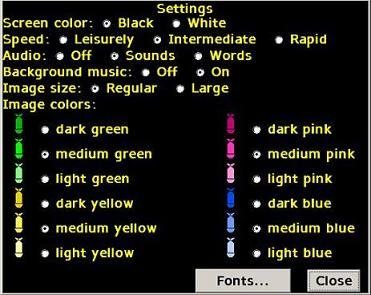
Termite Torpedo is designed for both low vision and blind users, so it is no surprise that it offers choices about how to display the playing field and select the audio you want to use. To make these adjustments, select the Settings button from the introduction screen.
Your vision may work more efficiently with a dark or a light background. The settings screen lets you select what works best for you.
If you select Black as the screen color, the termites in the game are yellow and white. Conversely, if you choose a white background, the termites are red and black.
The game offers three levels of challenge: Leisurely, Intermediate, and Rapid. You may select a challenge level to increase or decrease the game tempo.
Termite Torpedo includes some great graphics and sounds. The audio option has three choices: Off, Sounds, and Words.
It is necessary at times to turn sounds off. Think of those times when you have the urge to save Woodville in the middle of the night, and your computer is in the room next to your mom's. She will not appreciate hearing torpedoes falling, termites being obliterated, and thunder from the golden rain clouds at 2:00 in the morning.
Instead of risking Mom's ire, you may simply prefer to turn off Termite Torpedo's sounds using the off option. The default is for sounds to be played during the game.
The most common way to play Termite Torpedo is with the Sounds option. This option provides sound feedback such as zapping noises, falling torpedoes, and other great sound effects.
If you are a blind player, you may compliment the sounds with the "Words" option. This selection lets you hear the sounds along with a description of game play. In addition to turning this on from the settings screen, you may press F12 from the intro screen.
Normally, Termite Torpedo plays background music to help make the game more fun and interesting and to provide a level of urgency. If, however, you decide the background music makes the tension too high, you may turn it off with this control in the Settings dialog.
Termite Torpedo gives you a choice of image sizes to use. If you choose "Regular" you get a playing field with 18 columns. The images are smaller which allows more to appear on the game board.
If you choose "Large" the images are larger. This reduces the number of columns to 13. In this mode it should be easier for a person with low vision to play the game.
The Image Colors section of the Settings dialog lets you select the shade of the torpedoes and blobs you want to use when playing the game. Each color (Green, Yellow, Blue, and Pink) is represented by a torpedo. You make your selection by choosing the radio button next to the desired shaded torpedo.
You may change the fonts used in the game. The font selection is based on the fonts available on your individual computer. You can choose font type, style, and size. These font settings apply to all screens except the game screen.
Should you have any questions concerning this product, or if you wish to contact APH for any reason, please write:
American Printing House for the Blind, Inc.
Customer Relations
1839 Frankfort Avenue
P.O. Box 6085
Louisville, KY 40206
USA
www.aph.org/tech
Termite Torpedo is designed for use by sighted, visually impaired, and blind users. To play as a blind user, press the F12 key to put the game into Words mode. For complete instructions on how this mode works and what the differences are, see Words Mode.
JAWS uses some scripts to make the left and right arrow keys behave in text editing programs. Unfortunately, these macros slow down the arrow keys. You can remove JAWS from memory while playing Termite Torpedo, or you can disable the use of these macros during Termite Torpedo play. See your JAWS documentation for details.
IMPORTANT - READ CAREFULLY: This End-User License Agreement (the "Agreement") is a legal contract between you (either an individual or a single entity) and American Printing House for the Blind ("APH") relating to the software product with which this End-User Agreement has been provided (the "Software"). As used in this Agreement, Software shall include computer software and, as applicable, associated media, printed materials, and electronic documentation.
BY CLICKING THE "ACCEPT" BUTTON BELOW OR PRESSING [ALT+A], OR BY INSTALLING, COPYING, OR OTHERWISE USING THE SOFTWARE, YOU AGREE TO BE BOUND BY THE TERMS OF THIS AGREEMENT. IF YOU DO NOT AGREE TO THE TERMS OF THIS AGREEMENT, DO NOT INSTALL OR USE THE SOFTWARE.
You are entitled to receive a full refund of amounts paid for the Software within 30 days of your purchase of the Software by requesting a refund in writing, returning the Software (and all related materials) to APH in resalable condition and providing to APH proof of purchase of the Software.
Following acceptance of this Agreement, APH grants you the nonexclusive right to install and use one copy of the Software in accordance with the terms of this Agreement.
You may install the single copy on one hard disk or other storage device for one computer, and you may access and use the Software at that location so long as only one copy of the Software is in operation. If you are an entity rather than an individual, you may authorize employees, students or others served by your organization to use the Software, but only one person at a time may use the Software on one computer at a time. The primary user of the computer on which the Software is installed may make a second copy for backup/emergency recovery purposes for his or her exclusive use on a backup or portable computer, so long as each copy of the Software is used on only one computer at a time.
You may store, install and access this version of the Software through an internal network, if you obtain and pay for a license for the number of users that will access the Software through the network at the same time. In a lab setting, you must purchase a license for the number of computers on which the Software is installed.
You may not rent, lease, sublease, sublicense or lend the Software. You may not copy the CD-ROM media. If an update to the Software becomes available and you obtain it for no additional charge, you may not also use prior version(s) of the Software.
You agree to not modify, reverse engineer, decompile or disassemble the Software or create derivative works from the Software. APH may provide you with support services related to the Software ("Support Services"). Use of Support Services is governed by APH policies and programs, which may change from time to time. Any supplemental software code provided to you as part of the Support Services will be considered part of the Software and subject to the terms and conditions of this Agreement. With respect to technical information you provide to APH [as part of the registration of your license to the Software or] in connection with the Support Services, APH may use such information for its business purposes, including for product support and development.
You may permanently transfer all of your rights (including all updates) under this Agreement, provided that you retain no copies, you transfer all of the Software (including all component parts, the media and printed materials, any upgrades,, you notify APH of the transfer and the name and address of the recipient, and the recipient agrees to the terms of this Agreement.
Without prejudice to any other rights, APH may terminate this Agreement if you fail to comply with the terms and conditions of this Agreement. In such event, you must, at the option of APH, either return to APH or destroy all copies of the Software and all of its component parts.
This Agreement will be governed by the laws of the Commonwealth of Kentucky.
All title and copyrights in and to the Software (including, without limitation, any images, photographs, animations, video, audio, music or text incorporated into the Software), the accompanying media and printed materials, and any copies of the Software are owned by APH or its licensors. The Software is protected by copyright laws and international treaty provisions. Therefore, you must treat the Software like any other copyrighted material, except that you may copy the software portion of the product onto a computer hard disk for installation purposes provided that it is used as specified, and is subject to, the provisions of this Agreement. All copyright notices must appear on any copy of the Software and may not be altered. You may not replicate any materials that accompany the Software.
Should you decide to transmit to APH by any means or by any media any materials or other information (including, without limitation, ideas, concepts or techniques for new or improved services and products), whether as information, feedback, data, questions, comments, suggestions or the like, you agree such submissions are unrestricted and will be deemed non- confidential and you automatically grant APH and its assigns a non-exclusive, royalty-free, worldwide, perpetual, irrevocable license, with the right to sublicense, to use, copy, transmit, distribute, create derivative works of, display and perform the same.
APH warrants, for the benefit of the original end user alone, for a period of 90 days from the date of shipment by APH (referred to as the "Warranty Period") that the media on which the Software is contained is free from defects in material and workmanship. APH further warrants, for your benefit alone, that during the Warranty Period the Software will perform substantially in accordance with the functional specifications of the Software as set forth in the documentation provided with the Software. If, during the Warranty Period, a defect covered by the foregoing warranty appears, you may return the Software, accompanied by the APH invoice provided with the Software, for either replacement, or if elected by APH, refund of amounts paid under this Agreement. You agree that the foregoing constitutes your sole and exclusive remedy for breach by APH of any of the warranties or other agreements made under this Agreement.
EXCEPT FOR THE WARRANTIES SET FORTH ABOVE, THE SOFTWARE IS PROVIDED "AS IS" AND APH DISCLAIMS ANY AND ALL OTHER WARRANTIES, WHETHER EXPRESS OR IMPLIED, INCLUDING, WITHOUT LIMITATION, ANY IMPLIED WARRANTIES OF MERCHANTABILITY OR FITNESS FOR A PARTICULAR PURPOSE.
ANY LIABILITY OF APH FOR A DEFECTIVE COPY OF THE SOFTWARE WILL BE LIMITED EXCLUSIVELY TO REPLACEMENT OF YOUR COPY OF THE SOFTWARE WITH ANOTHER COPY OR REFUND OF THE INITIAL LICENSE FEE APH RECEIVED FROM YOU FOR THE DEFECTIVE COPY OF THE PRODUCT. IN NO EVENT WILL APH (OR ITS SUPPLIERS) BE LIABLE TO YOU FOR ANY CONSEQUENTIAL, INCIDENTAL OR SPECIAL DAMAGES, INCLUDING ANY LOST PROFITS OR LOST TIME, EVEN IF APH HAS BEEN ADVISED OF THE POSSIBILITY OF SUCH DAMAGES, OR FOR ANY CLAIM BY ANY THIRD PARTY.
Some states or jurisdictions do not allow the exclusion or limitation of incidental, consequential or special damages, or the exclusion of implied warranties or limitations on how long a given warranty may last, so the above limitations may not apply to you.
If you have any questions concerning the Software or this Agreement, you may write:
American Printing House for the Blind
1839 Frankfort Avenue
P. O. Box 6085
Louisville, Kentucky 40206
USA
Attn: Customer Relations
| Producer | Larry Skutchan |
| Game Design | Elaine Kitchel |
| Music and Sounds | Rob Meredith |
| Narration | Lou Harpeneau |
| Graphics | Impact Imagination |
| Programming | Rodger Smith, John Hedges, Jonathon Creasy |